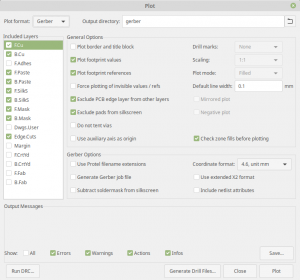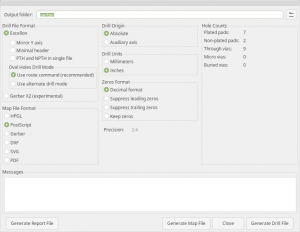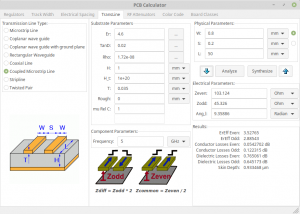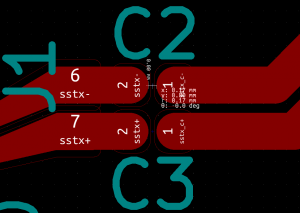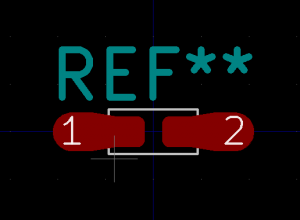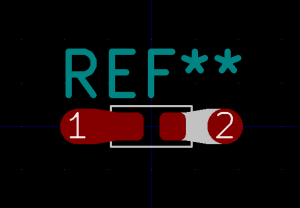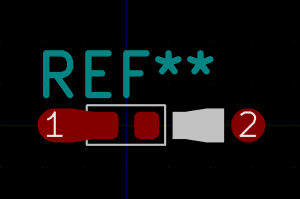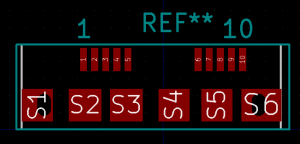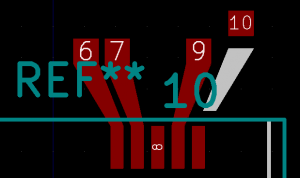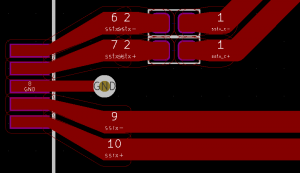Introduction
This post looks at the DATA and ACK packet exchange between a device and an xHCI USB 3.0 controller for the sake of explaining the actual, measured bandwidth that is observed on a BULK IN endpoint. And then some BULK OUT at the bottom of this post, as Bonus II.
A certain level of knowledge of the Superspeed packet protocol is assumed.
Superspeed data flow
For the sake of bandwidth efficiency, the USB 3.x spec allows (and encourages) bursts of DATA packets. This is implemented by virtue of the NumP field in the ACK packets that are sent by the receiver of DATA packets and in response to them.
The NumP field is a number saying how many packets the receiver is capable of accepting immediately after sending the ACK packet that carries it. This gives the sender of the DATA packets a go-ahead to send several packets in response to this ACK packet. In fact, an infinite flow of DATA packets is theoretically possible if the receiver keeps sending ACK packets with a sufficiently high NumP, and there’s enough data to send.
The rules that govern the data flow are rather complicated, and involve several factors. For example, due to the inherent delay of the physical bit stream, there’s a chance that when an ACK packet arrives, its NumP field is somewhat outdated because DATA packets have already been sent on the expense of a previous ACK’s NumP. The sender of DATA packets needs to compensate for these gaps.
USB remains a control freak
Even though USB 3.0 introduces a more relaxed framework for data transport (compared with USB 2.0), the concept that the host has full control over the data flow remains. In particular, any data transfer on the bus is a direct result of an outstanding request to the xHCI controller.
More precisely, any USB data transfer begins with the USB device driver setting up a data buffer and a transfer descriptor (TD) which is a data structure that contains the information on the requested data transfer. The device driver passes on this request to the USB controller (xHCI) driver, which adds it to a queue that is directly accessible by the hardware USB controller (usually after some chewing and chopping, however this isn’t relevant here). The latter performs the necessary operations to fulfill the request, and eventually reports back to the xHCI driver when the request is completed (or failed). The USB device driver is notified, and takes relevant action. For example, consuming the data that arrived from an IN endpoint.
The exchange of TDs and data between the software and hardware is asynchronous. The xHCI controller allows queuing several TDs for each endpoint, and activity on the bus on behalf of each endpoint takes place only in the presence of TDs on its queue. If there are no TDs queued for a specific endpoint, no data transfer occurs on its behalf, whether the device is ready or not.
And this is the important conclusion: For a high-bandwidth application, the software should ensure that a number of TDs are queued for the endpoint all the time. Failing to do so slows down the data flow due to momentary data flow halts while no TDs are queued.
Actual behavior
These are some anecdotal tests on a an Intel B150 chipset’s USB 3.0 xHCI controller (8086:a12f) and a Renesas Technology Corp. uPD720202 (1912:0015). These were fed with at least four TDs (BULK IN, 4096 bytes each) to handle the data flow that was monitored before the device became ready with its data, so the hardware’s optimal behavior is observed.
This is a typical sequence for the Intel USB controller:
513.048 ACK seq=0 nump=4
0.040 DATA seq=0 len=1024
0.032 DATA seq=1 len=1024
2.080 DATA seq=2 len=1024
0.736 ACK seq=1 nump=3
1.400 DATA seq=3 len=1024
0.720 ACK seq=2 nump=2
2.160 ACK seq=3 nump=1
2.144 ACK seq=4 nump=0
2.008 ACK seq=4 nump=4
0.040 DATA seq=4 len=1024
0.032 DATA seq=5 len=1024
2.080 DATA seq=6 len=1024
0.736 ACK seq=5 nump=3
1.384 DATA seq=7 len=1024
0.736 ACK seq=6 nump=2
2.160 ACK seq=7 nump=1
2.144 ACK seq=8 nump=0
1.736 ACK seq=8 nump=4
0.040 DATA seq=8 len=1024
DATA packets are sent by device, and ACK by host. The numbers at the beginning of each line are the time difference with the previous line, in microseconds, measured inside the device’s logic. The timing for DATA is of the internal request for a packet (in the device’s logic), not the actual transmission, and the internal queue for such requests is two entries deep — that’s why two DATA packets are fired off right after the ACK packet’s arrival.
A DATA packet with 1024 bytes’ payload consists of a DPH (4 bytes start pattern + 16 bytes) and a DPP (4 bytes start pattern + 1024 bytes payload + 4 bytes CRC + 4 bytes end pattern), all in all 1056 bytes, which take 2.112 μs on wire. The theoretical efficiency limit is hence 1024/1056 ≈ 97%, or ~485 MB/s.
From the log above, it’s evident that there’s a turnaround time of ~2.85 μs from DATA to ACK, which is just ~ 0.74 μs beyond the time it takes to transmit the packet.
Note that the host separates the bursts for each TD: The NumP starts at 4 and counts down to 0 in the ACKs packets, so exactly 4096 bytes (the size of the TD) are transmitted in a burst. The following ACK packet, which starts off a new burst with a nump=4 is transmitted only 2 μs later, indicating that it took the USB controller some time to figure out that it has more to do with the same endpoint. In theory, it could have looked ahead for the next TD and realized that there’s enough TDs to continue the burst practically forever, but this optimization isn’t implemented.
It’s interesting to calculate the time no DATA was transmitted due to the burst stop and restart. The size of the gap isn’t easily calculated, as the times on the DATA packets are when they’re queued. To work around this, one can assume that the last byte of the 4th packet was sent 0.74 μs before the first ACK on its behalf was timed. The gap is hence 0.74 + 2.008 = 2.748 μs (the latter is the difference between the two ACKs for seq=4, the first concluding the burst, and the second starting a new one).
The actual efficiency is hence (4 * 2.112) / ((4 * 2.112) + 2.748) ≈ 75.4% or ~377 MB/s. The actual speed measurement was 358 MB/s. The difference is most likely attributed to momentary shortages of TDs that are observed as occasional longer gaps (seen only in extensive traffic traces).
The same test with the Renesas USB host controller:
4.808 ACK seq=0 nump=4
0.040 DATA seq=0 len=1024
0.032 DATA seq=1 len=1024
2.080 DATA seq=2 len=1024
0.712 ACK seq=1 nump=3
1.416 DATA seq=3 len=1024
0.704 ACK seq=2 nump=2
2.152 ACK seq=3 nump=1
2.144 ACK seq=4 nump=0
5.488 ACK seq=4 nump=4
0.040 DATA seq=4 len=1024
0.032 DATA seq=5 len=1024
2.080 DATA seq=6 len=1024
0.704 ACK seq=5 nump=3
1.448 DATA seq=7 len=1024
0.712 ACK seq=6 nump=2
2.144 ACK seq=7 nump=1
2.152 ACK seq=8 nump=0
5.552 ACK seq=8 nump=4
The turnaround for an ACK is similarly ~2.82μs from DATA to ACK, which is ~ 0.71 μs beyond the time it takes to transmit the packet. Almost the same as the previous result.
However the time between the two ACKs that make the gap in the data flow is 0.71 + 5.488 = 6.20 μs, significantly worse than the Intel chipset.
The actual efficiency is hence (4 * 2.112) / ((4 * 2.112) + 5.488) ≈60.6% or ~303 MB/s. The actual speed measurement was 262 MB/s.
Larger TD buffers
Since the bandwidth efficiency took a hit because of the short bursts, the next step is to assign larger buffers to each TD, hoping that the USB controller will produce longer bursts. Hence the software prepared 31 TDs (the maximum that the Linux controller was ready to accept in advance), each with 512 kiB of data.
The Intel controller’s response:
501.944 ACK seq=0 nump=4
0.040 DATA seq=0 len=1024
0.032 DATA seq=1 len=1024
2.080 DATA seq=2 len=1024
0.736 ACK seq=1 nump=3
1.400 DATA seq=3 len=1024
0.712 ACK seq=2 nump=3
1.432 DATA seq=4 len=1024
0.728 ACK seq=3 nump=3
1.432 DATA seq=5 len=1024
0.728 ACK seq=4 nump=3
1.432 DATA seq=6 len=1024
0.736 ACK seq=5 nump=3
1.416 DATA seq=7 len=1024
0.736 ACK seq=6 nump=3
1.416 DATA seq=8 len=1024
0.736 ACK seq=7 nump=3
1.432 DATA seq=9 len=1024
0.720 ACK seq=8 nump=3
1.432 DATA seq=10 len=1024
0.728 ACK seq=9 nump=3
1.432 DATA seq=11 len=1024
[ ... ]
this goes on like a machine until the TD is filled:
0.736 ACK seq=29 nump=3
1.432 DATA seq=31 len=1024
0.728 ACK seq=30 nump=2
2.152 ACK seq=31 nump=1
2.160 ACK seq=0 nump=0
1.736 ACK seq=0 nump=4
0.040 DATA seq=0 len=1024
0.032 DATA seq=1 len=1024
2.080 DATA seq=2 len=1024
0.736 ACK seq=1 nump=3
Even though the device announces a maximal burst length of 8, and each TD can take much more than that, Intel’s controller chooses to limit itself to a NumP of 4. Since the DATA to ACK bus turnaround is ~2.85 μs (see above), which is less than the time for transmitting two DATA packets of maximal length, this limitation has no performance impact. Note that the DATA packets are queued a significant time after the arrival of ACK packets, indicating that the device wasn’t waiting for them. This is quite expected, as there are two DATA packets in flight all the time, and ACKs arriving with nump=3, so all in all there’s always another DATA packet allowed. Intel got their timing correct here.
The measured bandwidth on this run was 471 MB/s.
Renesas host controller doesn’t behave as elegant however:
5.808 ACK seq=2 nump=8
0.040 DATA seq=2 len=1024
0.032 DATA seq=3 len=1024
2.080 DATA seq=4 len=1024
0.704 ACK seq=3 nump=7
1.416 DATA seq=5 len=1024
0.704 ACK seq=4 nump=6
1.464 DATA seq=6 len=1024
0.688 ACK seq=5 nump=5
1.464 DATA seq=7 len=1024
0.688 ACK seq=6 nump=4
1.464 DATA seq=8 len=1024
0.696 ACK seq=7 nump=3
1.464 DATA seq=9 len=1024
0.696 ACK seq=8 nump=2
2.160 ACK seq=9 nump=1
2.168 ACK seq=10 nump=7
0.040 DATA seq=10 len=1024
0.032 DATA seq=11 len=1024
2.080 DATA seq=12 len=1024
0.704 ACK seq=11 nump=6
1.432 DATA seq=13 len=1024
0.688 ACK seq=12 nump=5
1.464 DATA seq=14 len=1024
0.688 ACK seq=13 nump=4
1.464 DATA seq=15 len=1024
0.696 ACK seq=14 nump=3
1.464 DATA seq=16 len=1024
0.688 ACK seq=15 nump=2
2.152 ACK seq=16 nump=1
2.208 ACK seq=17 nump=7
0.040 DATA seq=17 len=1024
0.032 DATA seq=18 len=1024
2.080 DATA seq=19 len=1024
0.712 ACK seq=18 nump=6
1.416 DATA seq=20 len=1024
0.704 ACK seq=19 nump=5
1.448 DATA seq=21 len=1024
0.696 ACK seq=20 nump=4
1.464 DATA seq=22 len=1024
0.696 ACK seq=21 nump=3
1.464 DATA seq=23 len=1024
0.696 ACK seq=22 nump=2
2.160 ACK seq=23 nump=1
2.168 ACK seq=24 nump=6
0.040 DATA seq=24 len=1024
0.032 DATA seq=25 len=1024
2.080 DATA seq=26 len=1024
0.704 ACK seq=25 nump=5
1.432 DATA seq=27 len=1024
0.688 ACK seq=26 nump=4
1.464 DATA seq=28 len=1024
0.688 ACK seq=27 nump=3
1.464 DATA seq=29 len=1024
0.696 ACK seq=28 nump=2
The sequence doesn’t repeat itself, so the short sequence above doesn’t show all that went on. It’s not so clear what this host controller is up to. NumP is decremented, sometimes down to 1, sometimes down to 0, and then returns to a seemingly random number (8 after nump=0, but quite random after nump=1). It seems to be a combination of attempting to make bursts of 8 DATA packets (the maximal burst length announced by the device) and a bandwidth limitation between the USB controller and the host (PCIe Gen2 x 1, which doesn’t leave a lot of spare bandwidth compared with the USB 3.0 link).
The measured bandwidth was 401 MB/s, which seems to confirm that the bottleneck is the PCIe link.
Bonus: Trying on ASMedia ASM1142 (1b21:1242)
The ASM1142 USB 3.1 controller was also tested in the large TD buffer scenario described above. the board ran at its maximum of Speed 5GT/s, Width x2 (despite having a 4x finger). I should mention that there were some occasional problems with detecting (and enumerating) the FPGA device — sometimes it took a few seconds, and sometimes it failed completely. A USB 3.0 hub I have didn’t enumerate at all. This is possible due to USB 3.1 support of this chipset, which maybe causes some confusion during the initial signaling (which is more sensitive to timing inaccuracies).
However there were no detection problems when the device was connected before the computers power-up (and the USB 3.0 hub also enumerated with no problem).
This is the typical sequence.
ACK seq=24 nump=2
0.040 DATA seq=24 len=1024
0.032 DATA seq=25 len=1024
2.808 ACK seq=25 nump=2
0.040 DATA seq=26 len=1024
2.088 ACK seq=26 nump=2
0.040 DATA seq=27 len=1024
2.136 ACK seq=27 nump=2
0.040 DATA seq=28 len=1024
2.112 ACK seq=28 nump=2
0.040 DATA seq=29 len=1024
2.112 ACK seq=29 nump=2
0.040 DATA seq=30 len=1024
2.112 ACK seq=30 nump=2
0.040 DATA seq=31 len=1024
2.112 ACK seq=31 nump=2
0.040 DATA seq=0 len=1024
2.128 ACK seq=0 nump=1
2.144 ACK seq=1 nump=0
0.064 ACK seq=1 nump=2
0.040 DATA seq=1 len=1024
0.032 DATA seq=2 len=1024
2.824 ACK seq=2 nump=2
0.040 DATA seq=3 len=1024
2.080 ACK seq=3 nump=2
0.040 DATA seq=4 len=1024
2.120 ACK seq=4 nump=2
0.040 DATA seq=5 len=1024
2.112 ACK seq=5 nump=2
0.040 DATA seq=6 len=1024
2.112 ACK seq=6 nump=2
0.040 DATA seq=7 len=1024
2.120 ACK seq=7 nump=2
0.040 DATA seq=8 len=1024
2.112 ACK seq=8 nump=2
0.040 DATA seq=9 len=1024
2.120 ACK seq=9 nump=1
2.160 ACK seq=10 nump=0
0.064 ACK seq=10 nump=2
The turnaround time from DATA to ACK is ~2.85 μs, as with the other controllers. No surprise here. But the NumP is set to 2 (despite the device reporting a Max Burst length of 8). As a result, the device stops and waits for the ACK to arrive after two packets. Note that with the two other controllers, the first ACK packet arrives before the device has consumed the initial NumP allocation, so the burst isn’t stopped.
The impact isn’t significant when the transfer is long, since the ACKs come at the rate of DATA packet transmissions either way in the long run.
The less favorable issue is that the bursts are restarted after 9 DATA packets, with NumP going to zero, and then back to 2. There is no obvious explanation to this (what could be 9 kB long?), as the transfers are significantly longer. The data flow gap is easy to calculate, because both the DATA packet before and after the gap were transmitted due to an ACK that came immediately before them. Hence the gap itself is the time between these two DATA packets minus the time the DATA is transmitted, i.e. 4.376 – 2.112 = 2.264 μs.
Calculating the efficiency based upon this issue alone is (9 * 2.112) / ((9 * 2.112) + 2.264) ≈ 89.4% or ~446 MB/s, which is pretty close to the measured result, 454 MB/s.
Bonus II: BULK OUT
Now to some similar tests in the opposite direction: Host to device, i.e. BULK OUT. These tests were made with 16 TDs queued, 64 kB each.
The Intel controller first: Measured speed was 461 MB/s.
The DATA events shown below are when the DPH packet (before the payload) has arrived completely to the device, and the ACK events are when the ACK packet is queued for transmission. The 2.096 μs is the DATA payload’s time on wire (slight fluctuations because of spread spectrum on the data clock).
Note that the DATA packets are sent with larger delays occasionally (in bold), which is probably the reason for the suboptimal bandwidth.
DATA seq=0 len=1024
2.096 ACK seq=1 nump=4
0.040 DATA seq=1 len=1024
2.096 ACK seq=2 nump=4
0.064 DATA seq=2 len=1024
2.096 ACK seq=3 nump=4
0.072 DATA seq=3 len=1024
2.104 ACK seq=4 nump=4
0.064 DATA seq=4 len=1024
2.096 ACK seq=5 nump=4
0.072 DATA seq=5 len=1024
2.104 ACK seq=6 nump=4
0.064 DATA seq=6 len=1024
2.096 ACK seq=7 nump=4
7.640 DATA seq=7 len=1024
2.096 ACK seq=8 nump=4
0.040 DATA seq=8 len=1024
2.088 ACK seq=9 nump=4
0.072 DATA seq=9 len=1024
2.096 ACK seq=10 nump=4
0.064 DATA seq=10 len=1024
2.104 ACK seq=11 nump=4
0.064 DATA seq=11 len=1024
2.088 ACK seq=12 nump=4
0.072 DATA seq=12 len=1024
2.104 ACK seq=13 nump=4
0.064 DATA seq=13 len=1024
2.088 ACK seq=14 nump=4
8.160 DATA seq=14 len=1024
2.096 ACK seq=15 nump=4
0.040 DATA seq=15 len=1024
Here’s an interesting thing. When off a program on the host that sends data to the BULK endpoint, packets are sent even if the device is in a flow control condition due to a previous NRDY:
DATA seq=7 len=1024
2.088 bulkout_nrdy
0.040 DATA seq=8 len=1024
2.160 DATA seq=9 len=1024
2.144 DATA seq=10 len=1024
2.144 DATA seq=11 len=1024
So the controller shoots out five packets for a starter. The NRDY surely arrives to the controller while it transmits the second packet, but who cares. It’s not like it has better use for the bandwidth at that moment.
In the experiment above, the Max Burst Length was set to 8. When reducing it to 3, it’s four packets instead of five (four, not three).
And then, when device becomes ready to receive data
ERDY nump=1
507.232 DATA seq=7 len=1024
2.104 ACK seq=8 nump=4
2.736 DATA seq=8 len=1024
2.096 ACK seq=9 nump=4
0.048 DATA seq=9 len=1024
2.104 ACK seq=10 nump=4
0.064 DATA seq=10 len=1024
2.096 ACK seq=11 nump=4
0.072 DATA seq=11 len=1024
2.104 ACK seq=12 nump=4
0.064 DATA seq=12 len=1024
2.096 ACK seq=13 nump=4
0.072 DATA seq=13 len=1024
2.104 ACK seq=14 nump=4
0.064 DATA seq=14 len=1024
2.088 ACK seq=15 nump=4
And now the same story with Renesas’ controller. Measured speed is 360 MB/s.
Starts more or less the same, but note the slightly larger delays on the DATA packets. Note the larger numbers next to the DATA packets: These are extra delays between the packets. There are gaps of idle on wire.
DATA seq=0 len=1024
2.088 ACK seq=1 nump=4
0.424 DATA seq=1 len=1024
2.088 ACK seq=2 nump=4
0.416 DATA seq=2 len=1024
2.104 ACK seq=3 nump=4
0.416 DATA seq=3 len=1024
2.096 ACK seq=4 nump=4
0.416 DATA seq=4 len=1024
2.096 ACK seq=5 nump=4
0.768 DATA seq=5 len=1024
2.096 ACK seq=6 nump=4
0.080 DATA seq=6 len=1024
2.104 ACK seq=7 nump=4
0.376 DATA seq=7 len=1024
2.104 ACK seq=8 nump=4
0.400 DATA seq=8 len=1024
2.096 ACK seq=9 nump=4
0.776 DATA seq=9 len=1024
This becomes occasionally worse (taken from a later segment of the same flow):
0.760 DATA seq=25 len=1024
2.104 ACK seq=26 nump=4
11.736 DATA seq=26 len=1024
2.096 ACK seq=27 nump=4
0.416 DATA seq=27 len=1024
2.088 ACK seq=28 nump=4
0.432 DATA seq=28 len=1024
2.096 ACK seq=29 nump=4
0.768 DATA seq=29 len=1024
2.088 ACK seq=30 nump=4
0.120 DATA seq=30 len=1024
2.096 ACK seq=31 nump=4
0.344 DATA seq=31 len=1024
2.104 ACK seq=0 nump=4
20.232 DATA seq=0 len=1024
2.088 ACK seq=1 nump=4
0.424 DATA seq=1 len=1024
As for starting off when the device is already in a flow condition, it’s the same is Intel, just two packets instead of five:
DATA seq=30 len=1024
2.104 bulkout_nrdy
0.416 DATA seq=31 len=1024
Could it be that the controller stopped sending packets because of the NRDY? Or does it generally send just two packets?
Anyhow, when the device is ready:
ERDY nump=1
9.384 DATA seq=30 len=1024
2.096 ACK seq=31 nump=4
0.744 DATA seq=31 len=1024
2.096 ACK seq=0 nump=4
0.088 DATA seq=0 len=1024
2.096 ACK seq=1 nump=4
Conclusion
It’s quite clear that there’s a difference between the behavior performance of USB 3.0 controllers. While all controllers work perfectly within the requirements of the spec, the handling of TDs and the creation of bursts differs dramatically.
Large buffer TDs are definitely required for a good bandwidth utilization. This was shown above at the hardware level, but is also true with regards to the software’s ability to keep the TD queue populated.
The simplest way to add printf statements that say “I was here”:
printf("File %s, Line %d\n", __FILE__, __LINE__);
The output is then simply e.g.
File bulktest.c, Line 120
So make sure everything is committed into the git repo, and bombard the code with these lines. Compile and run.
The is also __func__ (lowercase, or it doesn’t work) which turns into the name of the current function. Also useful.
It started with an error message
This post is a bit of a coredump of myself attempting to resolve a sudden web server failure. And even more important, understand why it happened (check on that) and try avoiding it from happening in the future (not as lucky there).
I’ve noticed that there are many threads in the Internet on why mysqld died suddenly, so to make a long story short: mysqld has the exact profile that the OOM killer is looking for: Lots of resident RAM, and it’s not a system process. Apache gets killed every now and then for the same reason.
This post relates to a VPS hosted Debian 8, kernel 3.10.0, x86_64. The MySQL server is a 5.5.62-0+deb8u1 (Debian).
As always, it started with a mail notification from some cronjob complaining about something. Soon enough it was evident that the MySQL server was down. And as usual, the deeper I investigated this issue, the more I realized that this was just the tip of the iceberg (the kind that doesn’t melt due to global warming).
The crash
So first, it was clear that the MySQL had restarted itself a couple of days before disaster:
191007 9:25:17 [Warning] Using unique option prefix myisam-recover instead of myisam-recover-options is deprecated and will be removed in a future release. Please use the full name instead.
191007 9:25:17 [Note] Plugin 'FEDERATED' is disabled.
191007 9:25:17 InnoDB: The InnoDB memory heap is disabled
191007 9:25:17 InnoDB: Mutexes and rw_locks use GCC atomic builtins
191007 9:25:17 InnoDB: Compressed tables use zlib 1.2.8
191007 9:25:17 InnoDB: Using Linux native AIO
191007 9:25:17 InnoDB: Initializing buffer pool, size = 128.0M
191007 9:25:17 InnoDB: Completed initialization of buffer pool
191007 9:25:17 InnoDB: highest supported file format is Barracuda.
InnoDB: The log sequence number in ibdata files does not match
InnoDB: the log sequence number in the ib_logfiles!
191007 9:25:17 InnoDB: Database was not shut down normally!
InnoDB: Starting crash recovery.
InnoDB: Reading tablespace information from the .ibd files...
InnoDB: Restoring possible half-written data pages from the doublewrite
InnoDB: buffer...
191007 9:25:19 InnoDB: Waiting for the background threads to start
191007 9:25:20 InnoDB: 5.5.62 started; log sequence number 1427184442
191007 9:25:20 [Note] Server hostname (bind-address): '127.0.0.1'; port: 3306
191007 9:25:20 [Note] - '127.0.0.1' resolves to '127.0.0.1';
191007 9:25:20 [Note] Server socket created on IP: '127.0.0.1'.
191007 9:25:21 [Note] Event Scheduler: Loaded 0 events
191007 9:25:21 [Note] /usr/sbin/mysqld: ready for connections.
Version: '5.5.62-0+deb8u1' socket: '/var/run/mysqld/mysqld.sock' port: 3306 (Debian)
191007 9:25:28 [ERROR] /usr/sbin/mysqld: Table './mydb/wp_options' is marked as crashed and should be repaired
191007 9:25:28 [Warning] Checking table: './mydb/wp_options'
191007 9:25:28 [ERROR] /usr/sbin/mysqld: Table './mydb/wp_posts' is marked as crashed and should be repaired
191007 9:25:28 [Warning] Checking table: './mydb/wp_posts'
191007 9:25:28 [ERROR] /usr/sbin/mysqld: Table './mydb/wp_term_taxonomy' is marked as crashed and should be repaired
191007 9:25:28 [Warning] Checking table: './mydb/wp_term_taxonomy'
191007 9:25:28 [ERROR] /usr/sbin/mysqld: Table './mydb/wp_term_relationships' is marked as crashed and should be repaired
191007 9:25:28 [Warning] Checking table: './mydb/wp_term_relationships'
And then, two days layer, it crashed for real. Or actually, got killed. From the syslog:
Oct 09 05:30:16 kernel: OOM killed process 22763 (mysqld) total-vm:2192796kB, anon-rss:128664kB, file-rss:0kB
and
191009 5:30:17 [Warning] Using unique option prefix myisam-recover instead of myisam-recover-options is deprecated and will be removed in a future release. Please use the full name instead.
191009 5:30:17 [Note] Plugin 'FEDERATED' is disabled.
191009 5:30:17 InnoDB: The InnoDB memory heap is disabled
191009 5:30:17 InnoDB: Mutexes and rw_locks use GCC atomic builtins
191009 5:30:17 InnoDB: Compressed tables use zlib 1.2.8
191009 5:30:17 InnoDB: Using Linux native AIO
191009 5:30:17 InnoDB: Initializing buffer pool, size = 128.0M
InnoDB: mmap(137363456 bytes) failed; errno 12
191009 5:30:17 InnoDB: Completed initialization of buffer pool
191009 5:30:17 InnoDB: Fatal error: cannot allocate memory for the buffer pool
191009 5:30:17 [ERROR] Plugin 'InnoDB' init function returned error.
191009 5:30:17 [ERROR] Plugin 'InnoDB' registration as a STORAGE ENGINE failed.
191009 5:30:17 [ERROR] Unknown/unsupported storage engine: InnoDB
191009 5:30:17 [ERROR] Aborting
191009 5:30:17 [Note] /usr/sbin/mysqld: Shutdown complete
The mmap() is most likely anonymous (i.e. not related to a file), as I couldn’t find any memory mapped file that is related to the mysql processes (except for the obvious mappings of shared libraries).
The smoking gun
But here comes the good part: It turns out that the OOM killer had been active several times before. It just so happen that the processes are being newborn every time this happens. It was the relaunch that failed this time — otherwise I wouldn’t have noticed this was going on.
This is the output of plain “dmesg”. All OOM entries but the last one were not available with journalctl, as old entries had been deleted.
[3634197.152028] OOM killed process 776 (mysqld) total-vm:2332652kB, anon-rss:153508kB, file-rss:0kB
[3634197.273914] OOM killed process 71 (systemd-journal) total-vm:99756kB, anon-rss:68592kB, file-rss:4kB
[4487991.904510] OOM killed process 3817 (mysqld) total-vm:2324456kB, anon-rss:135752kB, file-rss:0kB
[4835006.413510] OOM killed process 23267 (mysqld) total-vm:2653112kB, anon-rss:131272kB, file-rss:4404kB
[4835006.767112] OOM killed process 32758 (apache2) total-vm:282528kB, anon-rss:11732kB, file-rss:52kB
[4884915.371805] OOM killed process 825 (mysqld) total-vm:2850312kB, anon-rss:121164kB, file-rss:5028kB
[4884915.509686] OOM killed process 17611 (apache2) total-vm:282668kB, anon-rss:11736kB, file-rss:444kB
[5096265.088151] OOM killed process 23782 (mysqld) total-vm:4822232kB, anon-rss:105972kB, file-rss:3784kB
[5845437.591031] OOM killed process 24642 (mysqld) total-vm:2455744kB, anon-rss:137784kB, file-rss:0kB
[5845437.608682] OOM killed process 3802 (systemd-journal) total-vm:82548kB, anon-rss:51412kB, file-rss:28kB
[6896254.741732] OOM killed process 11551 (mysqld) total-vm:2718652kB, anon-rss:144116kB, file-rss:220kB
[7054957.856153] OOM killed process 22763 (mysqld) total-vm:2192796kB, anon-rss:128664kB, file-rss:0kB
Or, after calculating the time stamps (using the last OOM message as a reference):
Fri Aug 30 15:17:36 2019 OOM killed process 776 (mysqld) total-vm:2332652kB, anon-rss:153508kB, file-rss:0kB
Fri Aug 30 15:17:36 2019 OOM killed process 71 (systemd-journal) total-vm:99756kB, anon-rss:68592kB, file-rss:4kB
Mon Sep 9 12:27:30 2019 OOM killed process 3817 (mysqld) total-vm:2324456kB, anon-rss:135752kB, file-rss:0kB
Fri Sep 13 12:51:05 2019 OOM killed process 23267 (mysqld) total-vm:2653112kB, anon-rss:131272kB, file-rss:4404kB
Fri Sep 13 12:51:05 2019 OOM killed process 32758 (apache2) total-vm:282528kB, anon-rss:11732kB, file-rss:52kB
Sat Sep 14 02:42:54 2019 OOM killed process 825 (mysqld) total-vm:2850312kB, anon-rss:121164kB, file-rss:5028kB
Sat Sep 14 02:42:54 2019 OOM killed process 17611 (apache2) total-vm:282668kB, anon-rss:11736kB, file-rss:444kB
Mon Sep 16 13:25:24 2019 OOM killed process 23782 (mysqld) total-vm:4822232kB, anon-rss:105972kB, file-rss:3784kB
Wed Sep 25 05:31:36 2019 OOM killed process 24642 (mysqld) total-vm:2455744kB, anon-rss:137784kB, file-rss:0kB
Wed Sep 25 05:31:36 2019 OOM killed process 3802 (systemd-journal) total-vm:82548kB, anon-rss:51412kB, file-rss:28kB
Mon Oct 7 09:25:13 2019 OOM killed process 11551 (mysqld) total-vm:2718652kB, anon-rss:144116kB, file-rss:220kB
Wed Oct 9 05:30:16 2019 OOM killed process 22763 (mysqld) total-vm:2192796kB, anon-rss:128664kB, file-rss:0kB
So first, what do these mean numbers mean? There doesn’t seem to be an authoritative information source about this, but judging from different sources on the web, it goes like this:
- total-vm is the total size of the Virtual Memory in use. This isn’t very relevant (I think), as it involves shared libraries, memory mapped files and other segments that don’t consume any actual RAM or other valuable resources.
- anon-rss is the resident in physical RAM consumed by the process itself (anonymous = not memory mapped to a file or something like that).
- file-rss is the amount of memory that is resident in physical RAM, and is memory mapped to a file (for example, the executable binary).
Jusding from “top”, it’s quite typical for the mysql daemon to have a virtual memory allocation of about 4 GB, and resident memory of about 100-150 MB. The file-rss is most likely the database itself, that happened to be memory mapped (if at all) when the OOM happened to look for a victim.
So now it’s clear what happened, and it’s also quite clear that the mysql daemon did nothing irregular to get killed.
The MySQL keepaliver
The MySQL daemon is executed by virtue of an SysV init script, which launches /usr/bin/mysqld_safe, a patch-on-patch script to keep the daemon alive, no matter what. It restarts the mysqld daemon if it dies for any or no reason, and should also produce log messages. On my system, it’s executed as
/usr/sbin/mysqld --basedir=/usr --datadir=/var/lib/mysql --plugin-dir=/usr/lib/mysql/plugin --user=mysql --log-error=/var/log/mysql/error.log --pid-file=/var/run/mysqld/mysqld.pid --socket=/var/run/mysqld/mysqld.sock --port=3306
The script issues log messages when something unexpected happens, but they don’t appear in /var/log/mysql/error.log or anywhere else, even though the file exists, is owned by the mysql user, and has quite a few messages from the mysql daemon itself.
Changing
/usr/bin/mysqld_safe > /dev/null 2>&1 &
to
/usr/bin/mysqld_safe --syslog > /dev/null 2>&1 &
Frankly speaking, I don’t think this made any difference. I’ve seen nothing new in the logs.
It would have been nicer having the messages in mysql/error.log, but at least they are visible with journalctl this way.
Shrinking the InnoDB buffer pool
As the actual failure was on attempting to map memory for the buffer pool, maybe make it smaller…?
Launch MySQL as the root user:
$ mysql -u root --password
and check the InnoDB status, as suggested on this page:
mysql> SHOW ENGINE INNODB STATUS;
[ ... ]
----------------------
BUFFER POOL AND MEMORY
----------------------
Total memory allocated 137363456; in additional pool allocated 0
Dictionary memory allocated 1100748
Buffer pool size 8192
Free buffers 6263
Database pages 1912
Old database pages 725
Modified db pages 0
Pending reads 0
Pending writes: LRU 0, flush list 0, single page 0
Pages made young 0, not young 0
0.00 youngs/s, 0.00 non-youngs/s
Pages read 1894, created 18, written 1013
0.00 reads/s, 0.00 creates/s, 0.26 writes/s
Buffer pool hit rate 1000 / 1000, young-making rate 0 / 1000 not 0 / 1000
Pages read ahead 0.00/s, evicted without access 0.00/s, Random read ahead 0.00/s
LRU len: 1912, unzip_LRU len: 0
I/O sum[0]:cur[0], unzip sum[0]:cur[0]
I’m really not an expert, but if “Free buffers” is 75% of the total allocated space, I’ve probably allocated too much. So I reduced it to 32 MB — it’s not like I’m running a high-end server. I added /etc/mysql/conf.d/innodb_pool_size.cnf (owned by root, 0644) reading:
# Reduce InnoDB buffer size from default 128 MB to 32 MB
[mysqld]
innodb_buffer_pool_size=32M
Restarting the daemon, it says:
----------------------
BUFFER POOL AND MEMORY
----------------------
Total memory allocated 34340864; in additional pool allocated 0
Dictionary memory allocated 1100748
Buffer pool size 2047
Free buffers 856
Database pages 1189
Old database pages 458
And finally, repair the tables
Remember those warnings that the tables were marked as crashed? That’s the easy part:
$ mysqlcheck -A --auto-repair
That went smoothly, with no complaints. After all, it wasn’t really a crash.
Some general words on OOM
This whole idea that the kernel should do Roman Empire style decimation of processes is widely criticized by many, but it’s probably not such a bad idea. The root cause lies in the fact that the kernel agrees to allocate more RAM than it actually has. This is even possible because the kernel doesn’t really allocate RAM when a process asks for memory with a brk() call, but it only allocates the memory space segment. The actual RAM is allocated only when the process attempts to access a page that hasn’t been RAM allocated yet. The access attempt causes a page fault, the kernel quickly fixes some RAM and returns from the page fault interrupt as if nothing happened.
So when the kernel responds with an -ENOMEM, it’s not because it doesn’t have any RAM, but because it doesn’t want to.
More precisely, the kernel keeps account on how much memory it has given away (system-wise and/or cgroup-wise) and make a decision. The common policy is to overcommit to some extent — that is, to allow the total allocated RAM allocated to exceed the total physical RAM. Even, and in particular, if there’s no swap.
The common figure is to overcommit by 50%: For a 64 GiB RAM computer, there might be 96 GiB or promised RAM. This may seem awfully stupid thing to do, but hey, it works. If that concept worries you, modern banking (with real money, that is) might worry you even more.
The problem rises when the processes run to the bank. That is, when the processes access the RAM they’ve been promised, and at some point the kernel has nowhere to take memory from. Let’s assume there’s no swap, all disk buffers have been flushed, all rabbits have been pulled. There’s a process waiting for memory, and it can’t go back running until the problem has been resolved.
Linux’ solution to this situation is to select a process with a lot of RAM and little importance. How the kernel does that judgement is documented everywhere. The important point is that it’s not necessarily the process that triggered the event, and that it will usually be the same victim over and over again. In my case, mysqld is the favorite. Big, fat, and not a system process.
Thinking about it, the OOM is a good solution to get out of a tricky situation. The alternative would have been to deny memory to processes just launched, including the administrator’s attempt to rescue the system. Or an attempt to shut it down with some dignity. So sacrificing a large and hopefully not-so-important process isn’t such a bad idea.
Why did the OOM kick in?
This all took place on a VPS virtual machine with 1 GB leased RAM. With the stuff running on that machine, there’s no reason in the world that the total actual RAM consumption would reach that limit. This is a system that typically has 70% of its memory marked as “cached” (i.e. used by disk cache). This should be taken with a grain of salt, as “top” displays data from some bogus /proc/vmstat, and still. See below on how to check the actual memory consumption.
As can be seen in the dmesg logs above, the amount of resident RAM of the killed mysqld process was 120-150 MB or so. Together with the other memory hog, apache2, they reach 300 MB. That’s it. No reason for anything drastic.
Having said that, it’s remarkable that the total-vm stood at 2.4-4.3 GB when killed. This is much higher than the typical 900 MB visible usually. So maybe there’s some kind of memory leak, even if it’s harmless? Looking at mysql over time, its virtual memory allocation tends to grow.
VPS machines do have a physical memory limit imposed, by virtue of the relevant cgroup’s memory.high and memory.max limits. In particular the latter — if the cgroup’s total consumption exceeds memory.max, OOM kicks in. This is how the illusion of an independent RAM segment is made on a VPS machine. Plus faking some /proc files.
But there’s another explanation: Say that a VPS service provider takes a computer with 16 GB RAM, and places 16 VPS machines with 1 GB leased RAM each. What will the overall actual RAM consumption be? I would expect it to be much lower than 16 GB. So why not add a few more VPS machines, and make some good use of the hardware? It’s where the profit comes from.
Most of the time, there will be no problem. But occasionally, this will cause RAM shortages, in which case the kernel’s global OOM looks for a victim. I suppose there’s no significance to cgroups in this matter. In other words, the kernel sees all processes in the system the same, regardless of which cgroup (and hence VPS machine) they belong to. Which means that the process killed doesn’t necessarily belong to the VPS that triggered the problem. The processes of one VPS may suddenly demand their memory, but some other VPS will have its processes killed.
Conclusion
- Shrinking the buffer pool of mysqld was probably a good idea, in particular if a computer-wide OOM killed the process — odds are that it will kill some other mysqld instead this way.
- Possibly restart mysql with a cronjob every day to keep its memory consumption in control. But this might create problems of its own.
- It’s high time to replace the VPS guest with KVM or similar.
Does my VPS need more RAM?
There’s “free” and “top” and several other utilities for telling you the status of the memory, but they don’t answer a simple question: Do the application eat up too much memory?
So the way to tell, is asking /proc/meminfo directly (note that this was made on my openVZ machine, not bare metal):
$ cat /proc/meminfo
MemTotal: 1048576 kB
MemFree: 34256 kB
MemAvailable: 741536 kB
Cached: 719728 kB
Buffers: 0 kB
Active: 485536 kB
Inactive: 454964 kB
Active(anon): 142584 kB
Inactive(anon): 110608 kB
Active(file): 342952 kB
Inactive(file): 344356 kB
Unevictable: 0 kB
Mlocked: 0 kB
SwapTotal: 1048576 kB
SwapFree: 984960 kB
Dirty: 48 kB
Writeback: 0 kB
AnonPages: 253192 kB
Shmem: 32420 kB
Slab: 35164 kB
SReclaimable: 19972 kB
SUnreclaim: 15192 kB
The tricky part about memory estimation is that the kernel attempts to use all RAM it has for something. So a lot goes to disk cache (“Cached”, 719728 kB in the example). This memory is reclaimed immediately if needed by an application, so it should be counted as free RAM.
Therefore, MemAvailable is the place to look. It’s a rough estimation of how much memory applications can ask for, and comparing it with MemTotal, clearly 70% of the memory is free. So the VPS server has plenty of RAM.
And yes, it’s a bit surpsiring that each VPS has its own disk cache, but it actually makes sense. Why should one guest wipe out another one’s disk cache?
There’s also swap memory allocated on the machine, almost all of which is unused. This is a common situation when there’s no shortage of memory. The amount of swap memory in use (SwapTotal – SwapFree) should be added to calculation on how much memory application use (63616 kB in the case above). So in reality, applications eat up 307040 kB of real RAM and 63616 kB of swap, total 370656 kB. That’s 35% of the real RAM.
The reason I get into the topic of swap is that one of the answers I got from my VPS service provider’s support was that the problem with swap is that all VPS machines have a common pool of swap on the disk, so getting swap can fail. But that doesn’t explain an OOM kill, as there’s plenty of real RAM to begin with.
If you insist looking at the output of “top”, the place is “cached Mem” + free:
KiB Mem: 1048576 total, 990028 used, 58548 free, 0 buffers
KiB Swap: 1048576 total, 62756 used, 985820 free. 715008 cached Mem
but each “top” utility displays this data differently. In this case, putting it on the same line as info on swap memory is misleading.
Or, using “free”:
$ free
total used free shared buffers cached
Mem: 1048576 1000164 48412 35976 0 715888
-/+ buffers/cache: 284276 764300
Swap: 1048576 62716 985860
Once again, it’s cached memory + free. With this utility, they are both on the same line, as they should be.
—————————————————————-
Rambling epilogue: Some thoughts about overcomitting
The details for how overcomitting is accounted for is given on the kernel tree’s Documentation/vm/overcommit-accounting. But to make a long story short, it’s done in a sensible way. In particular, if a piece of memory is shared by threads and processes, it’s only accounted for once.
Relevant files: /proc/meminfo and /proc/vmstat
It seems like CommitLimit and Committed_AS are not available on a VPS guest system. But the OOM killer probably knows these values (or was it because /proc/sys/vm/overcommit_memory was set to 1 on my system, meaning “Always overcommit”?).
To get a list of the current memory hogs, run “top” and press shift-M as it’s running.
To get an idea on how a process behaves, use pmap -x. For example, looking at a mysqld process (run as root, or no memory map will be shown):
# pmap -x 14817
14817: /usr/sbin/mysqld --basedir=/usr --datadir=/var/lib/mysql --plugin-dir=/usr/lib/mysql/plugin --user=mysql --log-error=/var/log/mysql/error.log --pid-file=/var/run/mysqld/mysqld.pid --socket=/var/run/mysqld/mysqld.sock --port=3306
Address Kbytes RSS Dirty Mode Mapping
000055c5617ac000 10476 6204 0 r-x-- mysqld
000055c5623e6000 452 452 452 r---- mysqld
000055c562457000 668 412 284 rw--- mysqld
000055c5624fe000 172 172 172 rw--- [ anon ]
000055c563e9b000 6592 6448 6448 rw--- [ anon ]
00007f819c000000 2296 320 320 rw--- [ anon ]
00007f819c23e000 63240 0 0 ----- [ anon ]
00007f81a0000000 3160 608 608 rw--- [ anon ]
00007f81a0316000 62376 0 0 ----- [ anon ]
00007f81a4000000 9688 7220 7220 rw--- [ anon ]
00007f81a4976000 55848 0 0 ----- [ anon ]
00007f81a8000000 132 8 8 rw--- [ anon ]
00007f81a8021000 65404 0 0 ----- [ anon ]
00007f81ac000000 132 4 4 rw--- [ anon ]
00007f81ac021000 65404 0 0 ----- [ anon ]
00007f81b1220000 4 0 0 ----- [ anon ]
00007f81b1221000 8192 8 8 rw--- [ anon ]
00007f81b1a21000 4 0 0 ----- [ anon ]
00007f81b1a22000 8192 8 8 rw--- [ anon ]
00007f81b2222000 4 0 0 ----- [ anon ]
00007f81b2223000 8192 8 8 rw--- [ anon ]
00007f81b2a23000 4 0 0 ----- [ anon ]
00007f81b2a24000 8192 20 20 rw--- [ anon ]
00007f81b3224000 4 0 0 ----- [ anon ]
00007f81b3225000 8192 8 8 rw--- [ anon ]
00007f81b3a25000 4 0 0 ----- [ anon ]
00007f81b3a26000 8192 8 8 rw--- [ anon ]
00007f81b4226000 4 0 0 ----- [ anon ]
00007f81b4227000 8192 8 8 rw--- [ anon ]
00007f81b4a27000 4 0 0 ----- [ anon ]
00007f81b4a28000 8192 8 8 rw--- [ anon ]
00007f81b5228000 4 0 0 ----- [ anon ]
00007f81b5229000 8192 8 8 rw--- [ anon ]
00007f81b5a29000 4 0 0 ----- [ anon ]
00007f81b5a2a000 8192 8 8 rw--- [ anon ]
00007f81b622a000 4 0 0 ----- [ anon ]
00007f81b622b000 8192 12 12 rw--- [ anon ]
00007f81b6a2b000 4 0 0 ----- [ anon ]
00007f81b6a2c000 8192 8 8 rw--- [ anon ]
00007f81b722c000 4 0 0 ----- [ anon ]
00007f81b722d000 79692 57740 57740 rw--- [ anon ]
00007f81bc000000 132 76 76 rw--- [ anon ]
00007f81bc021000 65404 0 0 ----- [ anon ]
00007f81c002f000 2068 2052 2052 rw--- [ anon ]
00007f81c03f9000 4 0 0 ----- [ anon ]
00007f81c03fa000 192 52 52 rw--- [ anon ]
00007f81c042a000 4 0 0 ----- [ anon ]
00007f81c042b000 192 52 52 rw--- [ anon ]
00007f81c045b000 4 0 0 ----- [ anon ]
00007f81c045c000 192 64 64 rw--- [ anon ]
00007f81c048c000 4 0 0 ----- [ anon ]
00007f81c048d000 736 552 552 rw--- [ anon ]
00007f81c0545000 20 4 0 rw-s- [aio] (deleted)
00007f81c054a000 20 4 0 rw-s- [aio] (deleted)
00007f81c054f000 3364 3364 3364 rw--- [ anon ]
00007f81c0898000 44 12 0 r-x-- libnss_files-2.19.so
00007f81c08a3000 2044 0 0 ----- libnss_files-2.19.so
00007f81c0aa2000 4 4 4 r---- libnss_files-2.19.so
00007f81c0aa3000 4 4 4 rw--- libnss_files-2.19.so
00007f81c0aa4000 40 20 0 r-x-- libnss_nis-2.19.so
00007f81c0aae000 2044 0 0 ----- libnss_nis-2.19.so
00007f81c0cad000 4 4 4 r---- libnss_nis-2.19.so
00007f81c0cae000 4 4 4 rw--- libnss_nis-2.19.so
00007f81c0caf000 28 20 0 r-x-- libnss_compat-2.19.so
00007f81c0cb6000 2044 0 0 ----- libnss_compat-2.19.so
00007f81c0eb5000 4 4 4 r---- libnss_compat-2.19.so
00007f81c0eb6000 4 4 4 rw--- libnss_compat-2.19.so
00007f81c0eb7000 4 0 0 ----- [ anon ]
00007f81c0eb8000 8192 8 8 rw--- [ anon ]
00007f81c16b8000 84 20 0 r-x-- libnsl-2.19.so
00007f81c16cd000 2044 0 0 ----- libnsl-2.19.so
00007f81c18cc000 4 4 4 r---- libnsl-2.19.so
00007f81c18cd000 4 4 4 rw--- libnsl-2.19.so
00007f81c18ce000 8 0 0 rw--- [ anon ]
00007f81c18d0000 1668 656 0 r-x-- libc-2.19.so
00007f81c1a71000 2048 0 0 ----- libc-2.19.so
00007f81c1c71000 16 16 16 r---- libc-2.19.so
00007f81c1c75000 8 8 8 rw--- libc-2.19.so
00007f81c1c77000 16 16 16 rw--- [ anon ]
00007f81c1c7b000 88 44 0 r-x-- libgcc_s.so.1
00007f81c1c91000 2044 0 0 ----- libgcc_s.so.1
00007f81c1e90000 4 4 4 rw--- libgcc_s.so.1
00007f81c1e91000 1024 128 0 r-x-- libm-2.19.so
00007f81c1f91000 2044 0 0 ----- libm-2.19.so
00007f81c2190000 4 4 4 r---- libm-2.19.so
00007f81c2191000 4 4 4 rw--- libm-2.19.so
00007f81c2192000 944 368 0 r-x-- libstdc++.so.6.0.20
00007f81c227e000 2048 0 0 ----- libstdc++.so.6.0.20
00007f81c247e000 32 32 32 r---- libstdc++.so.6.0.20
00007f81c2486000 8 8 8 rw--- libstdc++.so.6.0.20
00007f81c2488000 84 8 8 rw--- [ anon ]
00007f81c249d000 12 8 0 r-x-- libdl-2.19.so
00007f81c24a0000 2044 0 0 ----- libdl-2.19.so
00007f81c269f000 4 4 4 r---- libdl-2.19.so
00007f81c26a0000 4 4 4 rw--- libdl-2.19.so
00007f81c26a1000 32 4 0 r-x-- libcrypt-2.19.so
00007f81c26a9000 2044 0 0 ----- libcrypt-2.19.so
00007f81c28a8000 4 4 4 r---- libcrypt-2.19.so
00007f81c28a9000 4 4 4 rw--- libcrypt-2.19.so
00007f81c28aa000 184 0 0 rw--- [ anon ]
00007f81c28d8000 36 28 0 r-x-- libwrap.so.0.7.6
00007f81c28e1000 2044 0 0 ----- libwrap.so.0.7.6
00007f81c2ae0000 4 4 4 r---- libwrap.so.0.7.6
00007f81c2ae1000 4 4 4 rw--- libwrap.so.0.7.6
00007f81c2ae2000 4 4 4 rw--- [ anon ]
00007f81c2ae3000 104 12 0 r-x-- libz.so.1.2.8
00007f81c2afd000 2044 0 0 ----- libz.so.1.2.8
00007f81c2cfc000 4 4 4 r---- libz.so.1.2.8
00007f81c2cfd000 4 4 4 rw--- libz.so.1.2.8
00007f81c2cfe000 4 4 0 r-x-- libaio.so.1.0.1
00007f81c2cff000 2044 0 0 ----- libaio.so.1.0.1
00007f81c2efe000 4 4 4 r---- libaio.so.1.0.1
00007f81c2eff000 4 4 4 rw--- libaio.so.1.0.1
00007f81c2f00000 96 84 0 r-x-- libpthread-2.19.so
00007f81c2f18000 2044 0 0 ----- libpthread-2.19.so
00007f81c3117000 4 4 4 r---- libpthread-2.19.so
00007f81c3118000 4 4 4 rw--- libpthread-2.19.so
00007f81c3119000 16 4 4 rw--- [ anon ]
00007f81c311d000 132 112 0 r-x-- ld-2.19.so
00007f81c313e000 8 0 0 rw--- [ anon ]
00007f81c3140000 20 4 0 rw-s- [aio] (deleted)
00007f81c3145000 20 4 0 rw-s- [aio] (deleted)
00007f81c314a000 20 4 0 rw-s- [aio] (deleted)
00007f81c314f000 20 4 0 rw-s- [aio] (deleted)
00007f81c3154000 20 4 0 rw-s- [aio] (deleted)
00007f81c3159000 20 4 0 rw-s- [aio] (deleted)
00007f81c315e000 20 4 0 rw-s- [aio] (deleted)
00007f81c3163000 20 4 0 rw-s- [aio] (deleted)
00007f81c3168000 1840 1840 1840 rw--- [ anon ]
00007f81c3334000 8 0 0 rw-s- [aio] (deleted)
00007f81c3336000 4 0 0 rw-s- [aio] (deleted)
00007f81c3337000 24 12 12 rw--- [ anon ]
00007f81c333d000 4 4 4 r---- ld-2.19.so
00007f81c333e000 4 4 4 rw--- ld-2.19.so
00007f81c333f000 4 4 4 rw--- [ anon ]
00007ffd2d68b000 132 68 68 rw--- [ stack ]
00007ffd2d7ad000 8 4 0 r-x-- [ anon ]
ffffffffff600000 4 0 0 r-x-- [ anon ]
---------------- ------- ------- -------
total kB 640460 89604 81708
The KBytes and RSS column’s Total at the bottom matches the VIRT and RSS figures shown by “top”.
I should emphasize that this a freshly started mysqld process. Give it a few days to run, and some extra 100 MB of virtual space is added (not clear why) plus some real RAM, depending on the setting.
I’ve marked six anonymous segments that are completely virtual (no resident memory at all) summing up to ~360 MB. This means that they are counted in as 360 MB at least once — and that’s for a process that only uses 90 MB for real.
My own anecdotal test on another machine with a 4.4.0 kernel showed that putting /proc/sys/vm/overcommit_ratio below what was actually committed (making /proc/meminfo’s CommitLimit smaller than Committed_AS) didn’t have any effect unless /proc/sys/vm/overcommit_memory was set to 2. And when I did that, the OOM wasn’t called, but instead I had a hard time running new commands:
# echo 2 > /proc/sys/vm/overcommit_memory
# cat /proc/meminfo
bash: fork: Cannot allocate memory
So this is what it looks like when memory runs out and the system refuses to play ball.
This is a no-go
These are notes during my failed attempts to turn an old (2011?) Israeli ISP provider’s SIP adapter (MP202B, provided by Netvision) into one that works with any SIP provider. The first step is to get access of its configuration, and that’s exactly where it stopped.
Netvision has taken action to prevent any manipulations, in particular by keeping the access password secret (or maybe there is no password at all?). Some will call it customer retention.
So here is my war story. Sometimes you win, sometimes you lose.
Trying the nice way
Plugged the adapter’s LAN Ethernet jack to my laptop through the USB Ethernet adapter. The adapter served as a DHCP server, and gave the laptop the address 10.100.102.2. The default gateway as well as nameserver were set to 10.100.102.1.
So far so good. I opened the browser, and attempted to open the http://mp202.home, as the manual says. The browser complained that page can’t be opened, and indeed, a DNS query was made, giving the A address records 10.100.102.1 and 10.192.0.1 for that domain, however the attempt to open a TCP connection on port 80 of either of these addresses was responded with a flat TCP RST.
But it does work with http://mp202.home:8080 instead.
Telnet also worked, prompting for user and password.
However I failed to login, both from telnet and via the web interface. The default admin/admin pair didn’t work, and neither did the user/wel-012! pair mentioned a lot in forums, specifically for the adapter from Netvision. Word has it in old forums that Netvision changes the password all the time to prevent users from fiddling with their equipment. Peculiarly, when typing “user” at telnet’s prompt, it doesn’t ask for password, but goes on asking for username again.
So reset to factory defaults. The instructions in the Manual were to hold the RST pin for 7 seconds and up, but that did nothing. So I powered the device off, disconnected the network cable, and repowered with the RST pin held for a few seconds. And that clearly made a difference — in particular, the device stopped attempting to contact the SIP server as it did before.
Also: The LAN server now answered to port 80 for http://mp202.home.
But none of the user/password combinations I could think about worked.
Opening the MP202B
The screws are under the small rubber pieces that hold the adapter, four of them. There’s just a small PCB, with one interesting pin header, labeled JP1. Three pins. As this is obviously a Linux system, there’s almost a UART header. And this is the case.
So JP1 is UART, 3.3V, plain 115200 8N1. Plain USB adapters work. Connection:
- Pin 1: Tx (driven by adapter). White wire
- Pin 2: GND
- Pin 3: Rx (pulled up by device). Green wire.
For some reason, the adapter didn’t boot up when pin 3 was connected to the green wire. So disconnect, let it boot (the boot messages are visible), connect the green wire and reboot by a quick power cycle.
As one can guess from the introduction, this didn’t help much either: Except for a lot of boot messages (see below), the serial port requires a login, exactly the same as the telnet.
The one thing I could possibly have done is to tftp an image of the mounted file system to my computer, mount it there, change the /etc/passwd file and then write it back to the flash. Maybe that would have worked.
However this is where it stopped to be fun, and my time is worth more than that.
Speaking of fun, a serial port session log follows. Note how clean and elegant the boot messages are. Or: I don’t know why it always ends up like this on closed hood systems.
Session log
Flash found: MX29LV640DBTC
Press ESC for monitor... 2�2
(ac494bl) help
reboot version info fa
printenv setenv unsetenv defragenv
fmt boot boot_recovery dm
oclk help tftp memtest
(ac494bl) boot_recovery
Booting...
Uncompressing Linux.................................................................................................................Ok
Booting the kernel at 0x94020790
LINUX started...
CPU revision is: 00018448
Primary instruction cache 16kb, linesize 16 bytes (4 ways)
Primary data cache 16kb, linesize 16 bytes (4 ways)
Linux version 2.4.21openrg-rmk1 #5 Mon Sep 7 13:40:37 IDT 2009
leds re-enabled @@@
Determined physical RAM map:
memory: 14000000 @ 00000000 (reserved)
memory: 00020000 @ 14000000 (ROM data)
memory: 00f60000 @ 14020000 (usable)
On node 0 totalpages: 3968
zone(0): 3968 pages.
zone(1): 0 pages.
zone(2): 0 pages.
Kernel command line: console=ttyS0,115200 root=/dev/ram0 rw
calculating r4koff... 00098968(625000)
CPU frequency 125.00 MHz
Calibrating delay loop... 124.92 BogoMIPS
Freeing Adam2 reserved memory [0x14001000,0x0001f000]
Memory: 11972k/15872k available (1131k kernel code, 3900k reserved, 2388k data, 4k init)
Dentry cache hash table entries: 2048 (order: 2, 16384 bytes)
Inode cache hash table entries: 1024 (order: 1, 8192 bytes)
Mount cache hash table entries: 512 (order: 0, 4096 bytes)
Buffer-cache hash table entries: 1024 (order: 0, 4096 bytes)
Page-cache hash table entries: 4096 (order: 2, 16384 bytes)
Checking for 'wait' instruction... available.
POSIX conformance testing by UNIFIX
Linux NET4.0 for Linux 2.4
Based upon Swansea University Computer Society NET3.039
Initializing RT netlink socket
Starting kswapd
Random: 0x323bdaca
pty: 256 Unix98 ptys configured
Serial driver version 5.05c (2001-07-08) with no serial options enabled
ttyS00 at 0xa8610e00 (irq = 15) is a 16550A
NET4: Linux TCP/IP 1.0 for NET4.0
IP Protocols: ICMP, UDP, TCP, IGMP
IP: routing cache hash table of 512 buckets, 4Kbytes
TCP: Hash tables configured (established 512 bind 1024)
IPv4 over IPv4 tunneling driver
GRE over IPv4 tunneling driver
NET4: Unix domain sockets 1.0/SMP for Linux NET4.0.
802.1Q VLAN Support v1.8 Ben Greear <greearb@candelatech.com>
All bugs added by David S. Miller <davem@redhat.com>
VFS: Mounted root (tmpfs filesystem).
Mount of initial cramfs successful
Freeing init cramfs memory: 64k freed
Freeing unused kernel memory: 4k freed
Mounting cramfs image at 'cramfs'
Algorithmics/MIPS FPU Emulator v1.5
insmod: add-symbol-file PATH/kos_lib.o 0xc0000060 -s .data 0xc000ddc0 -s .bss 0xc000eb90
insmod: add-symbol-file PATH/avaavalanche flash device: 0x800000 at 0x10000000.
lanche_flash_mod-----> [jedec_probe_chip:669]mfr=0x00C2, id=0x22CB, base=0x0000, osf=0x0002.
.o 0xc0011060 -sFound: Macronix MX29LV640DBTC
.data 0xc001196Physically mapped flash:0: Found 1 x16 devices at 0x0 in 16-bit mode
0 -s .bss 0xc001 Amd/Fujitsu Extended Query Table vÿ.ÿ at 0x0000
1a80
number of CFI chips: 1
avalanche flash device: 0x800000 at 0x1d000000.
-----> [jedec_probe_chip:669]mfr=0x0000, id=0x0000, base=0x0000, osf=0x0002.
-----> [jedec_probe_chip:669]mfr=0x0000, id=0x0000, base=0x0000, osf=0x0002.
-----> [jedec_probe_chip:669]mfr=0x9090, id=0x9090, base=0x0000, osf=0x0002.
-----> [jedec_probe_chip:669]mfr=0x9090, id=0x9090, base=0x0000, osf=0x0002.
-----> [jedec_probe_chip:669]mfr=0x9090, id=0x9090, base=0x0000, osf=0x0004.
-----> [jedec_probe_chip:669]mfr=0x9090, id=0x9090, base=0x0000, osf=0x0004.
JEDEC: Found no Physically mapped flash:1 device at location zero
registering mtd failed
failed initializing flash dev 1
Looking for mtd device :mtd0:
Found a mtd0 image (0x10000), with size (0x560000).
Creating 1 MTD partitions on "Physically mapped flash:0":
0x00010000-0x00570000 : "mtd0"
Looking for mtd device :mtd1:
insmod: add-symbol-file PATH/avalanche_cpmac.o 0xc0013060 -s .data 0xc0024240 -s .bss 0xc0024bf0
loading license key: AUDIOCODES
Press ESC to enter BOOT MENU mode.
[mt_rg_conf_compat:2333] saved_version=4.10.4.5.2, rg_version=4.1.7.3.7, saved_ext_version=3.0.1_p041_build_19, external_version=2.6.2_p10_build_2 .
[mt_rg_conf_compat:2335] UPDATING SERIAN NUMBER .....
ACL_GetSerialNumberFromMAC: mac_str = 00:90:8F:2F:9B:92
ACL_GetSerialNumberFromMAC: iserial_num=3120018 .
[mt_rg_conf_compat:2350] check_branch=-1!!!
[mt_rg_conf_compat:2353] restoring default configuration - new ACL branch !!!
Going to reboot!
Restarting system.
Flash found: MX29LV640DBTC
Press ESC for monitor... 2�2�1
(ac494bl) help
reboot version info fa
printenv setenv unsetenv defragenv
fmt boot boot_recovery dm
oclk help tftp memtest
(ac494bl) version
PSPBoot 2.3.0.4
Compiled gcc rev: 3.3.2 [Aug 5 2008 12:29:56]
Built for MP202 board in Little Endian mode.
Optional modules included (+) or not (-):
+tibinary +elf -gzip -ffs +tftp -ftp -dhcp -pcapp
(ac494bl) info
CHIP ID: TNETV1050 (0x7), REV: 0x2
MIPS Processor : 4KEc rev: 2.2.0
Cache mode : write-back, write-allocate.
Instruction cache: Associativity: 4, Line size: 16, Total size: 16KB
Data cache : Associativity: 4, Line size: 16, Total size: 16KB
Last reset cause: Software reset (memory controller also reset)
EMIF is running at the same speed of the processor.
Processor running in little endian mode.
Processor clock is synchronous to internal bus clock.
(ac494bl) fa
Current Flash Allocation:
section : PSBL, base : 0xb0000000, size : 50368 bytes
section : ENV, base : 0xb07f0000, size : 65536 bytes
unallocated Space Start: 0xb0010000
unallocated Space End : 0xb07f0000
(ac494bl) printenv
HWA_0 00:01:02:03:04:05
HWA_ESWITCH 00:90:8F:04:C0:8F
MAXLDRVER 2.3.0.4
MODETTY0 115200,n,8,1,hw
MODETTY1 115200,n,8,1,hw
CPUFREQ 125000000
SYSFREQ 125000000
PROMPT (ac494bl)
mtd2 0x90000000,0x90010000
mtd0 0x90010000,0x90570000
mtd3 0x907f0000,0x90800000
mtd4 0x90570000,0x907f0000
BOOTRECOVERY m:f:"mtd4"
BOOTCFG m:f:"mtd0"
IPA 192.168.1.1
IPA_GATEWAY 192.168.1.254
SUBNET_MASK 255.255.255.0
IPA_SVR 192.168.1.2
MEMSZ 0x00f80000
FLASHSZ 0x00800000
BANNER 1
FACTORY_DFT 0
(ac494bl) boot
[boot 84] attempt (0) trying to boot from (BOOTCFG)
Booting...
sizeof(char): 00000001
sizeof(short): 00000002
sizeof(int): 00000004
sizeof(size_t): 00000004
sizeof(long): 00000004
sizeof(addr_t): 00000004
CONFIG_MTD_PHYSMAP_START: 90000000
CONFIG_MTD_PHYSMAP_LEN: 00800000
KERNEL_START: 94020000
virt_to_program(KERNEL_START): 94020000
HEAD_ADDR: 94C00000
CRAMFS_TARGET_ADDR: 943C2000
CRAMFS_LEN: 00300000
head_start_addr: 94C0000C
start_addr: 90010018
program_to_phys(start_addr): 90010018
offset: FB41000C
&_compressed_kernel_start: 94C02170
&_compressed_kernel_end: 94CDD602
compressed_kernel_start: 9001217C
compressed_kernel_len: 000DB492
Uncompressing Linux...
from: 9001217C
output_data: 94020000
output_len: 00BE0000
..........................................................................................................res: 00358000
Done
&_rofs_start: 94CDE000
&_rofs_end: 94FDE000
test: 90010018
_PA(test): 90010018
_PA(CONFIG_MTD_PHYSMAP_START): 90000000
_PA(CONFIG_MTD_PHYSMAP_START) + CONFIG_MTD_PHYSMAP_LEN: 90800000
test: 90010018
CramFS in Flash
Check CRC ... |�|�\�-�/�|�\�-�/�|�\�-�/177EC94A OK
cramfs_start_src: 00000000
CramFS dump (offsets in words):
+0: 28CD3D45
+1: 00300000
+2: 0000A003
kernel: 94020790
Kernel dump:
+0: 3C1C9415
+1: 279C2000
+2: 27881FE0
Booting the kernel
LINUX started...
rofs_addr: 900ee00c (100ee00c), len: 300000, flash_start_addr: 90000000 (10000000) flash_len: 800000
CramFS in Flash (prom)
rofs_start_addr: 00000000 len: 0
CPU revision is: 00018448
Primary instruction cache 16kB, physically tagged, 4-way, linesize 16 bytes.
Primary data cache 16kB 4-way, linesize 16 bytes.
Linux version 2.4.21openrg-rmk1 #122 Wed Dec 15 18:44:20 IST 2010
leds re-enabled @@@
Determined physical RAM map:
memory: 14000000 @ 00000000 (reserved)
memory: 00020000 @ 14000000 (ROM data)
memory: 00f60000 @ 14020000 (usable)
Using memsize of f80000
On node 0 totalpages: 3968
zone(0): 3968 pages.
zone(1): 0 pages.
zone(2): 0 pages.
Kernel command line: cramfs=flash mtdparts=phys_mapped_flash:0x800000@0(Gateway),0x300000@0x000ee00c(mainfs) slram=initfs,0x14368000,+65536 console=ttyS0,115200 root=/dev/ram0 rw
calculating r4koff... 00098968(625000)
CPU frequency 125.00 MHz
Calibrating delay loop... 124.51 BogoMIPS
Freeing Adam2 reserved memory [0x14001000,0x0001f000]
Memory: 11964k/15872k available (1216k kernel code, 3908k reserved, 2184k data, 4k init)
Dentry cache hash table entries: 2048 (order: 2, 16384 bytes)
Inode cache hash table entries: 1024 (order: 1, 8192 bytes)
Mount cache hash table entries: 512 (order: 0, 4096 bytes)
Buffer-cache hash table entries: 1024 (order: 0, 4096 bytes)
Page-cache hash table entries: 4096 (order: 2, 16384 bytes)
Checking for 'wait' instruction... available.
POSIX conformance testing by UNIFIX
Linux NET4.0 for Linux 2.4
Based upon Swansea University Computer Society NET3.039
Initializing RT netlink socket
Starting kswapd
/proc/fs/cramfs_block_uncompressed created
/proc/fs/cramfs_location created
Random: 0x665ef687
pty: 256 Unix98 ptys configured
Serial driver version 5.05c (2001-07-08) with no serial options enabled
ttyS00 at 0xa8610e00 (irq = 15) is a 16550A
AVALANCHE flash device: 800000 at 10000000
-----> [jedec_probe_chip:669]mfr=0x00C2, id=0x22CB, base=0x0000, osf=0x0002.
Found: Macronix MX29LV640DBTC
Avalanche Physically mapped flash: Found 1 x16 devices at 0x0 in 16-bit mode
Amd/Fujitsu Extended Query Table vÿ.ÿ at 0x0000
number of CFI chips: 1
Using command line partition definition
Creating 2 MTD partitions on "Avalanche Physically mapped flash":
0x00000000-0x00800000 : "Gateway"
0x000ee00c-0x003ee00c : "mainfs"
mtd: partition "mainfs" doesn't start on an erase block boundary -- force read-only
NET4: Linux TCP/IP 1.0 for NET4.0
IP Protocols: ICMP, UDP, TCP, IGMP
IP: routing cache hash table of 512 buckets, 4Kbytes
TCP: Hash tables configured (established 512 bind 1024)
NET4: Unix domain sockets 1.0/SMP for Linux NET4.0.
802.1Q VLAN Support v1.8 Ben Greear <greearb@candelatech.com>
All bugs added by David S. Miller <davem@redhat.com>
VFS: Mounted root (tmpfs filesystem).
making node /dev/mtdblock3 (initfs)
Mount of initial cramfs successful
Error making node /dev/mtdblock2
making node /dev/mtdblock2 (mainfs)
Freeing unused kernel memory: 4k freed
AVALANCHE flash device: 800000 at 10000000
-----> [jedec_probe_chip:669]mfr=0x00C2, id=0x22CB, base=0x0000, osf=0x0002.
Found: Macronix MX29LV640DBTC
Avalanche Physically mapped flash: Found 1 x16 devices at 0x0 in 16-bit mode
Amd/Fujitsu Extended Query Table vÿ.ÿ at 0x0000
number of CFI chips: 1
Using command line partition definition
Creating 2 MTD partitions on "Avalanche Physically mapped flash":
0x00000000-0x00800000 : "Gateway"
0x000ee00c-0x003ee00c : "mainfs"
mtd: partition "mainfs" doesn't start on an erase block boundary -- force read-only
Algorithmics/MIPS FPU Emulator v1.5
Version: 3.0.1_p041_build_19
Platform: AudioCodes MP20xB Board With SILABS Slic
Compilation Time: 15-Dec-10 16:38:49
Tag: Ntag-4_10_4_X_X
Compilation Flags: CONFIG_RG_VOIP_RV_MGCP=n CONFIG_RG_VOIP_RV_SIP=y BUILD=build.REV_B_SIP DIST=MP20XB_SILABS_VGW LIC=../jpkg_audiocodes.lic
User Information: audiocodes@localhost.localdomain /home/audiocodes/work/mp20x_4.10/amil_MP20x_4.10_dev6/CMBU/tulip/rg
insmod: add-symbol-file build/debug/one_module.o 0xc0011060 -s .main_flow 0xc00543e0 -s .data 0xc005f8b0 -s .bss 0xc0061760
Loading license 28fddd6dd30365cff7d05e4bb8a26f22278422545c33a022d98c810b0bb80b20e41b129a325365e4f9c05b80ddd328a75e03274f4deaca09dbd709b6c122b06cd49fd349748a7384cffce9e3297ce45d.Audiocodes
loading license key: Audiocodes
insmod: add-symbol-file build/debug/avalanche_cpmac.o 0xc009c060 -s .data 0xc00ad2b0 -s .bss 0xc00adc60
loading license key: Audiocodes
Press ESC to enter BOOT MENU mode.
ata_pages_init,52 --
[mt_rg_conf_compat:3778] saved_version=4.10.4.5.2, rg_version=4.10.4.5.2, saved_ext_version=3.0.1_p041_build_19, external_version=3.0.1_p041_build_19 .
[mt_rg_conf_compat:3779] UPDATING SERIAL NUMBER .
ACL_GetSerialNumberFromMAC: mac_str = 00:90:8F:2F:9B:92
ACL_GetSerialNumberFromMAC: iserial_num=3120018 .
[mt_rg_conf_compat:3793] updating remote access path
MAPS:
00400000-0090d000 r-xp 00000000 1f:02 158032 /mnt/cramfs/bin/openrg
10000000-1009c000 rw-p 0050d000 1f:02 158032 /mnt/cramfs/bin/openrg
1009c000-10158000 rwxp 00000000 00:00 0
7ffInitializing env_params module
f7000-7fff8000 rwxp 00000000 00:00 0
insmod: add-symbol-file build/debug/ac49x_env_mod.o 0xc00c0060 -s .data 0xc00c0300 -s .bss 0xc00c0360
insmod: add-symbol-file build/debug/ac49x_led_mod.o 0xc00c2060 -s .data 0xc00c3f30 -s .bss 0xc00c3f70
insmod: add-symbol-file build/debug/log_chardev.o 0xc00c6060 -s .data 0xc00c6960 -s .bss 0xc00c69e0
insmod: add-symbol-file build/debug/igmp_proxy_mod.o 0xc00c8060 -s .main_flow 0xc00cdd64 -s .data 0xc00ce2a0 -s .bss 0xc00ce3a0
insmod: add-symbol-file build/debug/tcp_mss.o 0xc00d0060 -s .data 0xc00d06e0 -s .bss 0xc00d0710
insmod: add-symbIPV4 device driver registered
ol-file build/debug/rg_ipv4.o 0xc00d2060 -s .data 0xc00d2290 -s .bss 0xc00d22e0
insmod: add-symbol-file build/debug/pppoe_relay.o 0xc00d4060 -s .data 0xc00d6db0 -s .bss 0xc00d6db0
insmod: add-symbol-file build/debug/rg_pppoe_relay.o 0xc00eb060 -s .data 0xc00eb7e0 -s .bss 0xc00eb870
insmod: add-symbol-file build/debug/ac49x_dsp_mod.o 0xc00ed060 -s .data 0xc0106450 -s .bss 0xc0185bf0
dsp memory at block 14c00000
starting vlynq_vdsp configuration...
Failed to initialize the vlynq @ 0xa8611c00.
error msg = Error in configuring clocks..
failed on AcVlynq_Init_SoC_VlynqHi__to__AC498_VlynqLow possibly no vlynq
putting vlynq back in reset...
insmod: add-symbol-file build/deDSP-TELE: SPCR1 reg value = 0x10800FF .
bug/ac49x_mpi_moDSP-TELE: Telephony Interface driver installed.
d.o 0xc018b060 -s .data 0xc018bc10 -s .bss 0xc018bc60
insmod: add-symbol-file build/debug/silabs_daa_3050_drv_mod.o 0xDAA Driver init_module !!!
c018d060 -s .data 0xc0190190 -s .bss 0xc0190280
insmod: add-symbol-file build/debug/silabs_fxs_3215_drv_mod.o 0xc0192060 -s .data 0xc0197fe0 -s .bss 0xc0198e70
insmod: add-symbol-file build/debug/rtp.o 0xc019b060 -s .data 0xc019e1c0 -s .bss 0xc019e1f0
insmod: add-symbol-file build/debug/phone_mod.o 0xc01a0060 -s .data 0xc01a1090 -s .bss 0xc01a10e0
insmod: add-symbol-file build/debug/ac494_mod.o 0xc01a3060 -s .data 0xc01ab120 -s .bss 0xc02277d0
****** AC49x init_module *****
insmod: add-symbol-file build/debug/qos_ingress.o 0xc0238060 -s .main_flow 0xc02Freeing modfs memory: 2036k freed
38980 -s .data 0xc0238b50 -s .bss 0xc0238bf0
factory dft = 0
mt_rg_conf_bad_reboot_verify(). Reboot reason 1
1 consecutive reboots
getMp20XProdName:116 Need to check g_rg_prod_name (MP20X)
[init:234]
starting voip task watchdog
[AutoDialer_Start: 821]->
[init: 781]->
[init_connection_list: 273]-> num of object list(3)
[init_connection_list: 292]allocating (2) object
[init_connection_obj: 248]dialer type is DHCP
[init_connection_obj: 249]dialer retries(4)
[init_connection_obj: 250]dialer retries timeout(5)
[init_connection_list: 292]allocating (1) object
[init_connection_obj: 220]dialer UserName(fprod-13@INetvision)
[init_connection_obj: 221]dialer Password(827456)
[init_connection_obj: 248]dialer type is PPPOE
[init_connection_obj: 249]dialer retries(4)
[init_connection_obj: 250]dialer retries timeout(5)
[init_connection_list: 292]allocating (0) object
[init_connection_obj: 220]dialer UserName(fprod-12)
[init_connection_obj: 221]dialer Password(676261)
[init_connection_obj: 236]dialer ServerIp(cable.netvision.net.il)
[init_connection_obj: 248]dialer type is L2TP
[init_connection_obj: 249]dialer retries(4)
[init_connection_obj: 250]dialer retries timeout(5)
[init_connection_list: 309]<-
[test_status_init: 325]mgt_int_conn_diag_t(0x10194110) size(464)
[test_status_init: 337]mgt_icd_status_t(0x10193190) size(20) test_id(1)
[test_status_init: 337]mgt_icd_status_t(0x10193428) size(20) test_id(2)
[test_status_init: 337]mgt_icd_status_t(0x10193440) size(20) test_id(4)
[test_status_init: 337]mgt_icd_status_t(0x10193458) size(20) test_id(16)
[init: 812]JL need to add led init here!!!
[init: 813]<-
[AutoDialer_Start: 833]<-
VoIP task started
[test_phys_conn_cb: 757]->
[test_start: 480]->
[test_start: 482]<-
[get_test_results: 494]->
[get_test_results: 498]physical link test is in progress
[get_test_results: 502]
tests results are: status(ICD_FAILURE) spesific(ICD_PHYS_LINK_ETH)
[get_test_results: 504]<-
[test_phys_conn_cb: 761]Failed detecting physical connection
[controller: 516]->
[controller: 528]Auto dialer detection failed. restarting process. 0 retries left
[reset_dialer_list_parameters: 427]->
[reset_dialer_list_parameters: 435]<-
[controller: 532]<-
[test_phys_conn_cb: 769]<-
[test_phys_conn_cb: 757]->
[test_start: 480]->
[test_start: 482]<-
[get_test_results: 494]->
[get_test_results: 498]physical link test is in progress
[get_test_results: 502]
tests results are: status(ICD_FAILURE) spesific(ICD_PHYS_LINK_ETH)
[get_test_results: 504]<-
[test_phys_conn_cb: 761]Failed detecting physical connection
[controller: 516]->
[controller: 536]Auto dialer detection process failed
[controller: 538]JL need to change led status to slow red flash and set dialer to dhcp
Auto Dialer Detect Statistics Summery
-------------------------------------
dialer name: L2TP
status: not tested
time spent on dialer connection: 0 sec
dialer name: PPPOE
status: not tested
time spent on dialer connection: 0 sec
dialer name: DHCP
status: not tested
time spent on dialer connection: 0 sec
total running time: 0 seconds
[uninit: 402]->
[uninit_connection_list: 376]->
[uninit_connection_list: 391]<-
[uninit: 415]<-
[controller: 546]<-
[test_phys_conn_cb: 769]<-
[voip.c:1507] checking SLICIOC_R_FXS_READ_INIT_DONE for dev /dev/ac494_slic1
[voip.c:1526] init_done = 0.
[voip.c:1535] setup a new timer .
Username: Failed detecting physical connection
Failed detecting physical connection
Auto dialer detection process failed
[mt_voip_ipc 870] voip is ready for ipc
voip: new configuration parameters loaded
[voip_conf_get_number_of_dsp_devices:3342] iNumO----------i = DSP_REGIONAL_SETTINGS_CALL_PROGRESS_CALL_WAITING_TONE ----------
fDspDevices=1, iac494_configure_dsp: about to configure time slots, iNumOfAnalogChannels=2.
First=1.
ac494_configure_dsp: THE END !!!!
TimerInit: pTimerObj->ticksPerSecond=0x64 .
CountryName=USA
ACL_Si321x_GetCountryIndex: Found a match (country=USA, index=0) .
Si321x_ZsynthSetup
Si3215-16 Rev C
CountryName=USA
ACL_Si321x_GetCountryIndex: Found a match (country=USA, index=0) .
Si321x_ZsynthSetup
Si3215-16 Rev C
[phone_api.c:60] slic_status_polling ...
[phone_api.c 74] polling on slic status(1)
[phone_api.c 106] passed slic_status_polling
[voip.c:1507] checking SLICIOC_R_FXS_READ_INIT_DSilabs drv: SLICIOC_W_FXS_WRITE_CALIBRATION_RESULTS_PRECONFIG (channel=0, scFXSCalibrationWriteCounter=1) .
ONE for dev /dev Reg98=16, Reg99=17, Reg100=17, Reg101=17, Reg102=5, Reg103=54, Reg105=216, Reg107=8
/ac494_slic1
[vslic_ioctl:cmd BLOCKED=4004eea1 runing=8004ee90
oip.c:1526] initerror reading sys_ioctl
_done = 1.
[voip.c:1543] FXS Calibration is notSilabs drv: SLICIOC_W_FXS_WRITE_CALIBRATION_RESULTS_PRECONFIG (channel=1, scFXSCalibrationWriteCounter=2) .
required, use pslic_ioctl:cmd BLOCKED=4004eea1 runing=8004ee90
reconfiured paraerror reading sys_ioctl
ms.
[voip.c 1 Reg98=15, Reg99=15, Reg100=17, Reg101=14, Reg102=7, Reg103=87, Reg105=43, Reg107=7
393] mt_voip_slic_calibration_done_parameters_poll: Calibration Results:
Reg98=16, Reg99=17, Reg100=17, Reg101=17, Reg102=5, Reg103=54, Reg105=216, Reg107=8
[voip.c 1393] mt_voip_slic_calibration_done_parameters_poll: Calibration Results:
Reg98=15, Reg99=15, Reg100=17, Reg101=14, Reg102=7, Reg103=87, Reg105=43, Reg107=7
RV conf using localAddress 10.100.102.1
RV conf using userDomain 10.100.102.1
calling rvIppSipStackInitialize
rvIppSipStackInitialize returned OK
**** mt_voip_ext_conf_poll: num_of_fxos_lines=2, num_of_fxo_lines=0
acl_rg_conf_voip_ext_commit
memory_watchdog: interval=10000, memory_margin=3500 .
rmt_cfg_start>>
automatic dialer detection process done!
automatic dialer detection process failed!
The boot loader is PSP Boot, of course.
Don’t get me wrong: I didn’t upgrade Firefox. It upgraded itself suddenly into Firefox 68.o Quantum. How did I notice? Not because it became any better, but because suddenly things stopped working. And I got logged out from several sites.
For example, my Adblocker and other add-on suddenly vanished. Checking the add-on settings, the relevant add-ons were installed and enabled, so what?
Well, it turns out that I had to manually add the icons to the toolbar. As simple as that: Right-click the toolbar where the icons usually were, select Customize… and drag the icons where they should be.
Why Firefox upgraded itself is beyond me. Whenever possible, I always opt this out (doesn’t look like Firefox has such option). So if any of the Firefox maintainers ever read this: If it was a security issue, patch it. Don’t push a whole upgrade I didn’t ask for. A want my computer as stable and repeatable as you want your own car. In case you care about it, that is.
Introduction
These are a few random things I wrote down as I worked with the Stratix 10 Development Kit, with focus on its PCIe interface. Quite obviously, it’s mostly about things I found noteworthy about this specific FPGA and its board, compared with previous hardware I’ve encountered.
Generally speaking, Stratix 10 is not for the faint-hearted: It has quite a few special issues that require attention when designing with it (some detailed below), and it’s clearly designed with the assumption that if you’re working with this king-sized beast, you’re most likely part of some high-end project, being far from a novice in the FPGA field.
Some National Geographic
Even though I discuss the development kit further below, I’ll start with a couple of images of the board’s front and back. This 200W piece of logic has a liquid cooler and an exceptionally noisy fan — none of which are shown in Intel’s official images I’ve seen. In other words, it’s not as innocent as it may appear from the official pics.
There are no earplugs in the kit itself, so it’s recommended to buy something of that sort along with it. One could only wish for a temperature controlled fan. I mean, measuring the temperature of the liquid would probably have done the job. Some silence when the device isn’t working hard.
So here’s what the board looks like out of the box (in particular DIP switches in the default positions). Click images to enlarge.

Front side of Stratix 10 Development Kit

Back side of Stratix 10 Development Kit
“Hyperflex”
The logic on the Stratix 10 FPGAs has been given this rather promising name, implying that there’s something groundbreaking about it. However synthesizing a real-life design for Stratix 10, I experienced no advantage over Cyclone 10: All of the hyper-something phases got their moment of glory during the project implementation (Quartus Pro 19.2), but frankly speaking, when the design got the slightest heavy (5% of the FPGA resources, but still a 256-bit wide bus everywhere on a 250 MHz clock), timing failed exactly as it would on a Cyclone 10.
Comparing with Xilinx, it feels a bit like Kintex-7 (mainline speed grade -2), in terms of the logic’s timing performance. Maybe if the logic design is tuned to fit the architecture, there’s a difference.
Assuming that this Hyperflex thing is more than just a marketing buzz, I imagine that the features of this architecture are taken advantage of in Intel’s own IP cores for certain tasks (with extensive pipelining?). Just don’t expect anything hyper to happen when implementing your own plain design.
PCIe, Transceivers and Tiles
It’s quite common to use the term “tiles” in the FPGA industry to describe sections on the silicon die that belong to a certain functionality. However the PCIe + transceiver tiles on a Stratix 10 are separate silicon dies on the package substrate, connected to the main logic fabric (“HyperFlex”) through Intel’s Embedded Multi-die Interconnect Bridge (EMIB) interface. Not that it really matters, but anyhow.
H, L and E tiles provide Gigabit transceivers. H and L tiles come with exactly one PCIe hard IP each, E-tiles with 100G Ethernet. There might be one or more of these tiles on a Stratix 10 device. It seems like the L tile will vanish with time, as it has weaker performance in almost all parameters.
All tiles have 24 Gigabit transceivers. Those not used by the hard IP are vacant for general purpose, even though some might become unusable, subject to certain rules (given in the relevant user guides).
And here comes the hard nut: PCIe has a minimal data interface of 256 bits with the application logic. The other possibility is 512 bits. This can be a significant burden when porting a design from earlier FPGA families, in particular if they were based upon a narrower data interface.
Xillybus supports the Stratix 10 device family, however.
PCIe unsupported request error
Quite interestingly, there were correctable (and hence practically harmless) errors on the PCIe link consistently when booting a PC with the official development kit, with a production grade (i.e. not ES) H-tile FPGA. This is what plain lspci -vv gave me, even before the application logic got a chance to do anything:
01:00.0 Unassigned class [ff00]: Altera Corporation Device ebeb (rev 01)
Subsystem: Altera Corporation Device ebeb
Control: I/O- Mem+ BusMaster- SpecCycle- MemWINV- VGASnoop- ParErr- Stepping- SERR- FastB2B- DisINTx-
Status: Cap+ 66MHz- UDF- FastB2B- ParErr- DEVSEL=fast >TAbort- <TAbort- <MAbort- >SERR- <PERR- INTx-
Interrupt: pin A routed to IRQ 16
Region 0: Memory at d0100000 (64-bit, prefetchable) [size=256]
Capabilities: [40] Power Management version 3
Flags: PMEClk- DSI- D1- D2- AuxCurrent=0mA PME(D0-,D1-,D2-,D3hot-,D3cold-)
Status: D0 NoSoftRst- PME-Enable- DSel=0 DScale=0 PME-
Capabilities: [50] MSI: Enable- Count=1/1 Maskable+ 64bit-
Address: 00000000 Data: 0000
Masking: 00000000 Pending: 00000000
Capabilities: [70] Express (v2) Endpoint, MSI 00
DevCap: MaxPayload 512 bytes, PhantFunc 0, Latency L0s <64ns, L1 <1us
ExtTag- AttnBtn- AttnInd- PwrInd- RBE+ FLReset+
DevCtl: Report errors: Correctable- Non-Fatal- Fatal- Unsupported-
RlxdOrd+ ExtTag- PhantFunc- AuxPwr- NoSnoop- FLReset-
MaxPayload 256 bytes, MaxReadReq 512 bytes
DevSta: CorrErr+ UncorrErr- FatalErr- UnsuppReq+ AuxPwr- TransPend-
LnkCap: Port #1, Speed 5GT/s, Width x16, ASPM not supported, Exit Latency L0s <64ns, L1 <1us
ClockPM- Surprise- LLActRep- BwNot-
LnkCtl: ASPM Disabled; RCB 64 bytes Disabled- CommClk-
ExtSynch- ClockPM- AutWidDis- BWInt- AutBWInt-
LnkSta: Speed 5GT/s, Width x16, TrErr- Train- SlotClk- DLActive- BWMgmt- ABWMgmt-
DevCap2: Completion Timeout: Range ABCD, TimeoutDis+, LTR-, OBFF Not Supported
DevCtl2: Completion Timeout: 50us to 50ms, TimeoutDis-, LTR-, OBFF Disabled
LnkCtl2: Target Link Speed: 5GT/s, EnterCompliance- SpeedDis-
Transmit Margin: Normal Operating Range, EnterModifiedCompliance- ComplianceSOS-
Compliance De-emphasis: -6dB
LnkSta2: Current De-emphasis Level: -6dB, EqualizationComplete-, EqualizationPhase1-
EqualizationPhase2-, EqualizationPhase3-, LinkEqualizationRequest-
Capabilities: [100 v2] Advanced Error Reporting
UESta: DLP- SDES- TLP- FCP- CmpltTO- CmpltAbrt- UnxCmplt- RxOF- MalfTLP- ECRC- UnsupReq- ACSViol-
UEMsk: DLP- SDES- TLP- FCP- CmpltTO- CmpltAbrt- UnxCmplt- RxOF- MalfTLP- ECRC- UnsupReq- ACSViol-
UESvrt: DLP+ SDES+ TLP- FCP+ CmpltTO- CmpltAbrt- UnxCmplt- RxOF+ MalfTLP+ ECRC- UnsupReq- ACSViol-
CESta: RxErr- BadTLP- BadDLLP- Rollover- Timeout- NonFatalErr+
CEMsk: RxErr- BadTLP- BadDLLP- Rollover- Timeout- NonFatalErr+
AERCap: First Error Pointer: 00, GenCap+ CGenEn- ChkCap+ ChkEn-
As highlighted above, Unsupported Request correctable errors took place on the link. Even though this is harmless, it’s nevertheless nothing that should happen on a properly working PCIe link.
Note that I ran the PCIe link on Gen2 only, even though it supports Gen3. Not that it should matter.
Reset release IP
According to Intel’s Configuration Guide for Stratix 10 for Quartus Design Suite 19.2, one can’t rely on the device’s consistent wakeup, but the nINIT_DONE signal must be used to reset all logic:
“The entire device does not enter user mode simultaneously. Intel requires you to include the Intel Stratix 10 Reset Release IP on page 22 to hold your application logic in the reset state until the entire FPGA fabric is in user mode. Failure to include this IP in your design may result in intermittent application logic failures.”
Note nINIT_DONE is asserted (low) when it’s fine to run the logic, so it’s effective an active HIGH reset. It’s so easy to get confused, as the “n” prefix triggers the “active low reset” part of an FPGA designer’s brain.
Failing to have the Reset Release IP included in the project results the following critical warning during synthesis (Quartus Pro 19.2):
Critical Warning (20615): Use the Reset Release IP in Intel Stratix 10 designs to ensure a successful configuration. For more information about the Reset Release IP, refer to the Intel Stratix 10 Configuration User Guide.
The IP just exposes the nINIT_DONE signal as an output and has no parameters. It boils down to the following:
wire ninit_done;
altera_s10_user_rst_clkgate init_reset(.ninit_done(ninit_done));
One could instantiate this directly, but it’s not clear if this is Quartus forward compatible, and it won’t silence the critical warning.
However Quartus Pro 18.0 doesn’t issue any warning if the Reset Release IP is missing, and neither is this issue mentioned in the related configuration guide. Actually, the required IP isn’t available on Quartus Pro 18.0. This issue obviously evolved with time.
Variable core voltage (SmartVID)
Another ramp-up in the usage complexity is the core voltage supply. The good old practice is to set the power supply to whatever voltage the datasheet requires, but no, Stratix 10 FPGAs need to control the power supply, in order to achieve the exact voltage that is required for each specific device. So there’s now a Power Management User Guide to tackle this issue.
This has a reason: As the transistors get smaller, so does the tolerance of the process get a larger impact. To compensate for these tolerances, and not take a hit on the timing performance, each device has its own ideal core voltage. So if you’ve gone as far as using a Stratix 10 FPGA, what’s connecting a few I2C wires to the power supply and let it pick its favorite voltage?
The impact on the FPGA design is the need to inform the tools which pins to use for this purpose, what I2C address to use, which power supply to expect on the other end, and other parameters. This takes the form of a few extra lines, as shown below for the Stratix 10 Development Kit:
set_global_assignment -name USE_PWRMGT_SCL SDM_IO14
set_global_assignment -name USE_PWRMGT_SDA SDM_IO11
set_global_assignment -name VID_OPERATION_MODE "PMBUS MASTER"
set_global_assignment -name PWRMGT_BUS_SPEED_MODE "400 KHZ"
set_global_assignment -name PWRMGT_SLAVE_DEVICE_TYPE LTM4677
set_global_assignment -name PWRMGT_SLAVE_DEVICE0_ADDRESS 4F
set_global_assignment -name PWRMGT_SLAVE_DEVICE1_ADDRESS 00
set_global_assignment -name PWRMGT_SLAVE_DEVICE2_ADDRESS 00
set_global_assignment -name PWRMGT_SLAVE_DEVICE3_ADDRESS 00
set_global_assignment -name PWRMGT_SLAVE_DEVICE4_ADDRESS 00
set_global_assignment -name PWRMGT_SLAVE_DEVICE5_ADDRESS 00
set_global_assignment -name PWRMGT_SLAVE_DEVICE6_ADDRESS 00
set_global_assignment -name PWRMGT_SLAVE_DEVICE7_ADDRESS 00
set_global_assignment -name PWRMGT_PAGE_COMMAND_ENABLE ON
set_global_assignment -name PWRMGT_VOLTAGE_OUTPUT_FORMAT "AUTO DISCOVERY"
set_global_assignment -name PWRMGT_TRANSLATED_VOLTAGE_VALUE_UNIT VOLTS
It’s among the things that are easy when they work, but when designing your own board and something goes wrong with the I2C bus, well, well.
“Self service licensing”
The Stratix 10 Development Kit includes a one-year license for Quartus Pro, which is activated on Intel’s website. It’s recommended to start this process as soon as possible, as it has a potential of getting tangled and time consuming. In particular, be sure to know which email address was reported to Intel along with the purchase of the Kit, and that you have a fully verified account for that email address on Intel’s website.
That’s because the self-service licensing procedure is possible only from the Intel account that is registered with a specific email address. This email address is the one that the distributor reported when forwarding the order for the development kit to Intel. In my case, they used an address they had on record from a previous purchase I made from the same distributor, and it didn’t even cross my mind to try it.
Be sure to fill in the detailed registration form and to confirm the email address. Access to the licensing area is denied otherwise. It continues to be denied for a few days after filling in the details. Probably a matter of validation by a human.
The serial number that needs to be fed in (or does it? see below) is the one that appears virtually everywhere (on the PCB itself, on the package, on the outer box with which the package arrived), and has the form of e.g. 10SHTPCIe0001234. However the instructions said it should be “printed on the side of the development kit box below the bottom bar code”. Well, there is nothing printed under the bottom bar code. It’s not so difficult to find it, as it says “serial number”, but when the registration fails, this misleading direction adds a level of confusion.
Since the serial number is so out in the open, it’s quite clear why another form of authentication is needed. Too bad that the email issue wasn’t mentioned in the instructions.
In my case, there was no need to feed any serial number. Once the Intel account was validated (a few days after filling in the registration details), the license simply appeared on the self-service licensing page. As I contacted Intel’s licensing support twice throughout the process, it’s possible that someone at Intel’s support took care of pairing the serial number with my account.
Development kit’s power supplies
I put this section last, because it’s the one that is quite pointless reading, frankly speaking. The bottom line is simple, exactly like the user guide says: If you use the board stand-alone, use the power supply that came along with it. If the board goes into the PCIe slot, connect both J26 and J27 to the computer’s ATX power supply, or the board will not power up.
J27 is a plain PCIe power connector (6 pins), and J26 is an 8-pin power connector. On my plain ATX power supply there was a PCIe power connector with a pair of extra pins attached with a cable tie (8 pins total). It fit in nicely into J26, it worked, no smoke came out, so I guess that’s the way it should be done. See pictures below, click to enlarge.

ATX power supply connected to Stratix 10 Development Kit, front side

ATX power supply connected to Stratix 10 Development Kit, back side
Now to the part you can safely skip:
As the board is rated at 240 W and may draw up to 20A from its internal +12V power supply, it might be interesting understand how the power load is distributed among the different sources. However the gory details have little practical importance, as the board won’t power up when plugged in as a PCIe card unless power is applied both to J26 and J27 (the power-up is sequencer set up this way, I guess). So this is just a little bit of theory.
There are three power groups, each having a separate 12V power rail: 12V_GROUP1, 12V_GROUP2 and 12V_GROUP3.
12V_GROUP2 will feed 12V_GROUP1 and 12V_GROUP3 with current if their voltage is lower than its own, by virtue of an emulated ideal diode. It’s as if there was two ideal diodes connected with their anodes on 12V_GROUP2 and one diode’s cathode on 12V_GROUP1, and cathode on 12V_GROUP3.
These voltage rails are in turn fed by external connectors, through emulated ideal diodes as follows:
- J26 (8-pin aux voltage) feeds 12V_GROUP1
- J27 (6-pin PCIe / power brick) feeds 12V_GROUP2
- The PCIe slot’s 12V supply feeds 12V_GROUP3
The PCIe slot’s 3.3V supply is not used by the board.
This arrangement makes sense: If the board is used standalone, the brick power supply is connected to J27, and feeds all three groups. When used in a PCIe slot, the slot itself can only power 12V_GROUP3, so by itself, the board can’t power up. Theoretically speaking, J27 needs to be connected to the computer’s power supply through a PCIe power connector, at the very least. For the higher power applications, J26 should be connected as well to the power supply, to allow for the higher current flow. In practice, J27 alone won’t power the board up, probably as a safety measure.
The FPGA’s core voltage is S10_VCC, which is generated from 12V_GROUP1 — this is the heavy lifting, and it’s not surprising that it’s connected to J26, which is intended for the higher currents.
The ideal diode emulation is done with LTC4357 devices, which measure the voltage between the emulated diode’s anode and cathode. If this voltage is slightly positive, the device opens a external power FET by applying voltage to its gate. This FET’s drain and source pins are connected to the emulated diode’s anode and cathode pins, so all in all, when there’s a positive voltage across it, current flows. This reduces the voltage drop considerably, allowing efficient power supply OR-ing, as done extensively on this development kit.
The board’s user guide advises against connecting the brick power supply to J27 when the board is in a PCIe slot, but also mentions the ideal diode mechanism (once again, it won’t power up at all this way). This is understandable, as doing so will cause current to be drawn from the PCIe slot’s 12V supply when its voltage is higher that the one supplied by J27, even momentarily. With the voltage turbulence that is typical to switching power supplies, the currents may end up swinging quite a lot in an unfortunate combination of power supplies.
So even though it’s often more comfortable to control the power of the board separately from the hosting computer’s power, or to connect J27 only if the board is expected to draw less than 75W, both possibilities are eliminated. Both the noisy fan and the board’s refusal to power up unless fed properly prepare the board for the worst case power consumption scenario.
Intro
These are my notes to self for the next time I’ll have a PCB design to make. This is definitely not my expertise.
My original intention was to start this post with some kind of apologize, saying I only needed to make a simple board, so KiCad was good enough for this purpose. However it seems like KiCad is about to become the preferred tool many PCB designers quite soon, if it’s not there already. It’s surely handy and relatively easy to learn (at least for me, an experienced Electrical Engineer with no previous hands-on in board design). Does it match up with the expensive tools out there for a heavy and complicated design? I don’t know.
Everything in KiCad is text based in a simple manner. Important for version control, and using it to monitor my changes. Also very handy for fiddling with the files to get the things right on spot. In particular useful when creating footprints.
All said here relates to KiCad 5.1.4 under Linux Mint 19.
Getting started
- The KiCad version that went along with Mint 19 was heavily outdated. Compare what packages are available directly from KiCad.
- When upgrading from 4.x to 5.x, be sure to uninstall the previous version and purge it (apt purge) before installing the new one. Also, delete .config/kicad/ as it contains the paths to libraries for symbols and footprints.
- The ‘Footprint library path “…” does not exist’ error may be a result of not cleaning up an old installation as mentioned in the previous item.
- The official documentation, in particular the Getting Started with KiCad guide, is definitely the right place to start and refresh memory.
EESchema
- Before starting to work: Verify that the page size is correct and that the grid is 50 mils or so, no lower: View > Grid Settings… to ensure this.
- Basic components: In the “Device” library.
- Aiming the cursor on something accurately and right-clicking is usually the start for modifying virtually anything.
- Better still: Note the hotkey and use it while hovering over the relevant place.
- “Drag” keeps connections. “Move” doesn’t. Use “Drag”.
- If wires don’t snap to the ports, and components are placed regardless to the grid, it’s most likely that the grid is too dense.
- Useful hotkeys: Hover-Delete (well, delete), Hover-G (drag, think Blender) and Hover-C (duplicate).
- “Value”: Each component has a value assigned to it. The value appears on the assembly layer (F.Fab or B.Fab) of the PCB. In other words, the person doing the assembly of the board will see this value in the component’s position, and select what to put there accordingly. For resistors and capacitors, it’s obviously the value of the component. For other components, a useful hint on the nature of the device should be there.
- “Reference”: The symbol’s unique identifier in the schematics and netlist. U1, J15, C225 etc. By default, they’re C?, R? etc. until Annotate Schematic… is done.
- Net names: Designated with “Place Net Label” or by pressing “l”. Makes things easier during layout, and differential pairs must be with “+” and “-” suffixes (or _p/_n), or PCBNew won’t play ball later on.
- Footprints are assigned on each component’s Properties (and are not associated with symbols, unlike other tools), or more conveniently, with Tools > Assign Footprints. The association affects the schematic (.sch) file, appearing as a string property consisting of the library name and the footprint’s name, separated by a colon. Don’t associate to library footprints, but copies of them, defined explicitly on a local library. Or upgrading KiCad may change the design. See below on footprints.
- Plain holes are “virtual components”. Add a MountingHole symbol for each, and assign a matching footprint (hole only).
Symbol Editor
- Read the Symbol Guidelines in KiCad Library Convention document (KLC), after the daunting naming convention part (start at S3, maybe). It’s how to get it right.
- Check the grid. 50-100 mils, or the wires won’t snap to ports when the symbol is used (official guideline is 100 mils).
- Symbol Editor: When drawing a rectangle, click at the corner points, don’t hold the mouse button.
- It doesn’t hurt setting the “Description” property for each symbol — it appears on the library’s list as well as the output netlist.
- If a pin has multiple pads assigned to it, KiCad expects them to have track wires on the PCB connecting between them all.
Understanding footprints
Footprints are a set of graphical shapes in different layers that serve several purposes, all of which much be addressed when setting up a custom footprint:
- Putting the pads in place: Front copper layer (F. Cu, and also B. Cu with thru pads) and solder mask (F. Mask). Actually, the solder mask layer is the hole in the solder mask. Even though the shape of these is the same, the solder mask is widened slightly when Gerber files are created.
- Solder paste: When used, where the stencil holes should allow solder paste to be applied (F. Paste). As with solder mask, the shape is usually the same as the pads, but the datasheet may require a different pattern.
- Holes (drilling): These are a side effect of thru-hole pads, and appear in the footprint layers as is there was copper there.
- Silk Screen: Descriptive information on the board, in particular the component reference (F. SilkS)
- Assembly: Mark the place where the device actually is (F. Fab). The placement’s origin should also be the footprint’s (x,y) origin for automatic placement. The reference designator (“%R”) is written inside the component’s boundaries, and its “value” (what it is) typically underneath.
- Clearance: Ensure that nothing else is placed in the space that the device requires. This no-place space is called “courtyard” (F. CrtYd). The idea is simple: If, during layout (with PCBnew), the courtyards of two components overlap, it’s a DRC error at the very least, and possible also a refusal to generate Gerber files. So the courtyard should be the area that the component must occupy exclusively.
The layer assignment assumes that the component is placed on the front. When placing on the back side, the Layout Editor flips the layer assignment as necessary.
Holes is a bit tricky, because they are an implicit result of pads with holes. In particular, NPTH is Non-Plated Thru Holes, and appear in the footprints as pads of this type.
Footprints
There’s another post of mine, which discusses pads and footprint manipulation.
- Rule number one: Copy or imitate an existing library footprint rather than reinventing the wheel. Preferably imitate one that is likely to be heavily used.
- Read the Footprint Guidelines in KiCad Library Convention document (KLC). Skip the naming convention, and start at F4 (or so). This might be the best source on the planet for setting up a footprint. Odds are that these rules are tuned based upon real-life experience of a lot of people.
- Never ever use a footprint directly from the libraries to a component in the design. That makes the outcome dependent on the KiCad version running.
- Rather, create a project-dedicated footprint library (a directory with a .pretty suffix) in the Footprint editor, and put it in the Project’s library table. Then open the desired footprint in Footprint editor, and save it into the project’s library.
- Note that the 3D model still points at a KiCad library even after this, but that’s less important.
- Monitor the changes with git. It’s quite straightforward and allows a safe double-check.
- Don’t hesitate editing the footprint file manually, in particular for nailing exact positions. Exit the Footprint Editor and re-enter it, and then load the footprint. Using “Revert” for updating changes won’t work.
- To verify that a footprint is OK:
- At the very least view each layer separately, and make sure it contains what it should. Drill holes are covered by absence of material in the copper layers.
- Verify that SMT pads cover F.Cu, F.Mask and F.Paste (check each separately!). For thru pins, also on the back.
- Read through the text file (with _mod suffix) and look for unexpected stuff (one pad having different dimensions for no reason etc.)
- Pads may not have a pad number. This is useful for e.g. stencil pattern not matching the shape of the pad.
- If multiple pads have the same pin number assigned to them, track wires must be connected between them during the layout.
- Pads and other elements may very well not be on the footprint nor layout grid. I find myself calculating their X/Y position rather than placing them, so any position goes.
- For adding anything other than a pad, the drawing or text falls on the layer marked with a small arrow in the list of layers.
- Text substitutions: %R is replaced with the reference, %V with the value.
- Even though the name of the footprint is shown as the “value” in the Footprint Editor, it will be the component’s “value” field in Pcbnew. So it’s useful information during assembly of the board.
- Right-click on a pad, select “Array” to produce several identical pads with equal spacing. In extreme cases, write a simple script to manipulate the footprint file directly (exotic positions or pad naming).
- Use the measurement tool for assurance. It snaps to the grid.
- Any line thickness is implemented as a filled circle drawing along the line. This makes rounded corners.
- Pads can have arbitrary shapes. See this post.
PCBnew (layout)
- When starting a new project, remove the *.kicad_pcb file as well as .config/kicad directory, and start from scratch. KiCad’s defaults are usually good, so if a detail is overlooked, better have the default than some previous setting.
- File > Board Setup… and set the board’s thickness, trace parameters etc. It’s also a good idea to define the net classes (in particular high frequency nets).
- PCBnew depends on the current netlist as well as the footprint libraries. They are updated only on explicit request, so each time the schematics or footprints in use are updated, the changes must be synchronized by user request. As for the schematics, there an “Update PCB from Schematics” button. Or export the netlist from EESchema in default format and load it into PCBnew. It’s fine to do this iteratively (and even finer when covered by version control to cover up for mishaps).
- Grid: Pads may be off the grid, and there’s no problem selecting them as a start and end point for a route. The track itself will generally go on the grid, except for leaving it in order to reach a pad in a sane manner (usually with a 45-degree detour, not on a grid point). The grid pitch should hence be the approximately most used track width + the track clearance if a dense design is desired. Possibly make it in line with crucial footprints’ pitch, to keep straight traces, aligned with the grid.
- Ratsnest: Straight lines showing connections between pads. View all at once with View > Show Ratsnest (default on) or turn off, and view individual lines with “Display local ratsnets” icon on the toolbar to the right.
- The origin’s position has no significance, expect that it places the grid. However the absolute position values appear in the Gerber files, but this can be fixed by adding an auxiliary axis (more on this below).
- There are no 90 degree turns on tracks (except for power lines), only 45 degrees (and possibly smaller angles when aligning to the grid). Feels a bit awkward in the beginning but sharp turns are evil.
- There is no dragging of components (footprints), only moving them, which results in disconnection of all tracks going to it.
- While drawing tracks, press “v” for a via, press “/” to change the posture (the position of the 45 degree detour, if present).
- Always start and end a track by clicking at the center of a pad (the “anchor”), in particular if it’s off-grid.
- Ground / power planes: Create a fill zone, which is a polygon which is designated to a net. After setting up the zone, select it, right-click and pick Zones > Fill. This may not work unless there is already a track with the desired net going through the area. The track may remain, as it’s harmless. It’s probably the via, which connects the area to the net that does the trick. Once set up, a via is enough to connect to the plane.
- Repeat the zone fill after each change that may affect it.
- If the zone fill gets too close to a specific footprint’s pads, open the “Local Clearance and Settings” tab on the footprint’s Properties, and set a larger (actually, non-zero) clearance.
- In the end, tracks are a sequence of segments with a start and end position, width, layer and net designation in the *.kicad_pcb file (with “segment” keyword), vias are elements with the “via” keyword etc. Everything is absolutely positioned. Therefore moving a component (actually, its footprint) disconnects everything. All in all, PCBnew is just a smart drawing program for geometric shapes.
- Differential pairs: Route > Differential Pair. Then Route > Tune Differential Pair Skew / Phase, in order to check the skew and possibly tune it (or possibly move a component if that helps).
- Setting the parameters for track length and skew tuning: After selecting the track to tune, instead of moving the mouse to get those humps, right click and select Length Tuning Settings (or CTRL-L). The amplitude and length of these humps can be set, as well as the target length (instead of the default 100 mm).
- There’s a measurement tool (“Add dimension”) which is handy to verify certain distances, in particular the dimension of the board. The tool shown an indication when it’s on a line end, so one can be sure the accurate measurement is made. Best done on a separate drawing layer.
- Optionally, add an auxiliary axis origin to the layout, placing the (0,0) point of Gerber and drill files. This changes the aux_axis_origin parameter of the PCB design from (0 0) to whatever it was set to, and the coordinates in the Gerber files will have an offset relative to the layout files. Useful if the entire layout was drawn with some meaningless origin position. Then check “Use auxiliary axis as origin” when generating Gerbers and drill files.
3D viewer
I didn’t understand the point of a 3D view at first, but it’s surprisingly helpful, in particular during PCB layout — even though it’s also handy with the Footprint Editor. There’s something reassuring seeing the silk screen as white text on a green solder mask, and the drill holes as see-throughs. Click the mouse’s middle button to move the scenery.
Launch with View > 3D viewer (or Alt-3).
Generate Gerber files
You have reviewed the DRCs in EESchema and PCBnew, right…?
So to the final check before taping out. Export the files in PCBnew with File > Plot… and as follows (for a two-layer design):
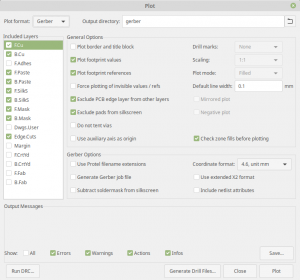 (click image to enlarge)
(click image to enlarge)
and then generate a drill file (click “Generate Drill File”, of course).
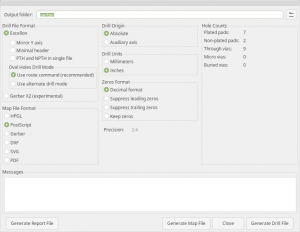 (click image to enlarge)
(click image to enlarge)
All the settings above are KiCad’s defaults, by the way. Changes in these settings are stored in the *.kicad_pcb file for the next time these windows are opened (and not KiCad-globally).
Note that two drill files are (usually) generated: One for plated holes (vias and pads) and one for non-plated holes (typically mechanical holes for mounting).
A component positioning file can be generated with Fabrication Outputs > Footprint Position (.pos) file, however this file uses the internal footprints and their names. In particular, if the footprint’s origin isn’t where the automatic placement machine thinks it should be, the device may end up in the wrong place.
Viewing Gerber files
KiCad’s Gerber is fine, but it’s recommended to install gerbv as well (plain “apt install gerbv” on Mint 19). It’s part of gEDA, and it allows changing the order of the layers, but even more important, to export the current view to pdf. KiCad’s viewer prints one layer per page, and it’s hardly helpful. Use the export feature, don’t print — the latter generates a microscopic printout.
The main motivation for printing layers is to print the fabrication layer (preferably without values, KiCad has that option) on top of the edge cut and possibly a copper layer. For manual assembly, this gives a good indication of what goes where. To run it, just go
$ gerbv &
For KiCad’s viewer, load both the Gerber files and the drill files into Gerbview, and take a close look. The layers are displayed in the order they were loaded, so load the drill files first. As they are usually loaded with multiple selection of files, that’s probably alphabetical order, putting the bottom layer above the front.
Right-click on the layer list and select “Sort Layers if X2 mode” (should be “in X2 mode”, I guess) for layers ordered in physical order.
The active layer is always visible (drawn last).
Most important: Verify that the drill holes, plated and not, are in the correct places.
The DCodes are the aperture with which each line is drawn. An aperture is like a paintbrush, which is defined in each Gerber file for its own drawings. It’s usually a filled circle or rectangle with specific dimensions. The benefit of having these on the screen is to identify tracks with the same width and pads with the same dimensions, if they have the same DCode and are on the same layer. The same DCode on different layers (and hence Gerber files) has no meaning. For example, D10 and D11 are typically the DCodes of the first apertures defined in Gerber file, and are practically on every layer.
Create assembly sheet
If the design is going to be hand-assembled, better have a simple drawing that tells what goes where. To do this, plot the Gerber files as before, but uncheck “Plot footprint values” (but keep “Plot footprint references” checked, of course). Check F.Fab layer for plotting.
Recall that PCBnew remembers this in the *.kicad_pcb file, so be sure to revert it (with git) afterwards.
Next, open the files with gerbv (not KiCad’s Gerber viewer). Display the F_Fab layer, which should have the component references printed small inside boxes, along with the edge cuts and a copper layer. Change the colors for convenience.
Then File > Export > SVG… and generate a file. Import that file into a Libreoffice Writer document, and export that document as a pdf. Why not directly as pdf? Because the output pdf is broken, and even when I managed to open it, turning it into a pdf with a decent size turned out impossible.
A similar SVG export can be done from PCBNew: Pick File > Export > SVG… and select “Board area only” under “SVG Page Size”. For Pagination, pick “All layers in a single file”. However I haven’t figured out how to get rid of the values, and they clutter everything.
Manufacture
- Holes: Manufacturers typically make the hole slightly larger than required, as commented on this thread. The difference is typically no more than 0.1mm, so it’s not a big deal.
- PCB material: FR-4 is de-facto industry standard for rigid boards. 1 oz copper thickness is by far the most common. Pick thicker only for high currents. Board thickness: 0.6/0.8/1.0/1.2/1.6/2.0 mm. Tolerance is typically ±0.1 mm.
- Drill size: 0.2 – 6.3mm (but don’t go lower than 0.4 mm = 16 mils for basic PCB)
- Trace width: 6 mil seems to be a common minimal trace width, but Protel used to set 10 mil as the default (the latter seems to carry up to 1A, but check with a calculator). Unless there are current to carry, stick to these figures in general.
- Minimal trace space: 3 mil seems to be possible, but 10 mils should be chosen unless there’s a reason to push it. Minimal trace to board edge clearance should be 0.3 mm, but standard edge connector footprints tend to take 0.5mm for their pads. So better go for the latter.
- All in all, it seems like 10 mils for minimal trace width and space, and 0.4mm mils for vias are the sane choice. If the board gets tight, go smaller.
- If the board has an edge connector (“Gold Finger”), it’s ENIG (Electroless Nickel Immersion Gold) surface finish (sometimes referred to as just Immersion Gold). This is required only at the edge connector itself, because the gold’s role is to ensure good contact. According to the IPC-4552 standard, the default thickness of the gold layer is 0.05μm (sometimes referred to as 2U”). Sometimes ENIG is offered as the finish only for the edge connector, but this is relevant only for a large board. For a small board like mine, ENIG applies to the entire board.
- The assembly is the expensive part. Manufacturing should be at around $5-10 for 5 copies for a small board.
- HASL is not RoHS compliant, because of the use of lead. Lead-free HASL should be used instead (or any of the other, more expensive, options).
What to submit:
- Gerber files in RS-274x format for board outline, copper layers, silk screen(s), solder masks and solder paste. NC drill sometimes required in Gerber format instread of Excellon.
- NC Drill file, in Excellon format
- For assembly, this page summarizes it well. An assembly sheet as described above is a good idea.
Finding a manufacturer
My board involved small SMT components, so no chance to do the assembly myself. Actually, 10 simple components, on a plain FR4 53 x 22 mm board with two 1 oz layers and an edge connector (hence ENIG finish). The price for a turn-key project is at least $100. Don’t expect less.
And the minimal order quantity is 5. Everywhere.
The place to make a comparison is PCB shopper. I also suggest look at Manufacturing Reports for some painfully detailed reviews on PCB quality. If you need assembly (PCBA service, A for assembly), select service by assembly costs, as it’s going to be the dominant part.
So these are the estimated prices I got for a small board.
- Smart Prototyping, assembly at $80.
- Elecrow, assembly at about $106.
- PCBWay, assembly at $30 as a Turnkey project, $88 as kitted or partly kitted. Something tells me they’re going to charge a lot for the devices. They do send stuff with regular E-Packet = 16 days.
- ShenZhen2U, assembly at $50 (pretty much fixed price), allowing plain mail shipping. Headquarters in Hong Kong, but apparently the factory is in Shenzhen (China).
I have no affiliation with any of these companies, and this reflects the situation as of September 2019.
These costs didn’t change much when I changed the parameters of the assembly task. It’s sensible to assume it’s mostly the tooling cost (the cost for programming and setting up the automatic manufacturing equipment).
So I sent the files to PCBWay and ShenZhen2U. My personal impressions:
- PCBWay: Nice web interface, quick and professional response (an hour or so, during Chinese daytime). The price difference between the turnkey and the kitted was indeed a hint to their tendency to make up for the low assembly cost by adding fees everywhere: The components were 50-100% more expensive than Mouser (in low quantity prices). When I asked about it, I got some BS answer that it’s more expensive for them, taxes etc. PCB manufacturing at $39, which is pretty high. And they add $8 Paypal fee and $20 for shipping and handling with E-packet. And then there’s an “assembly promotion discount” of $30, ending up at $108 next to the “Confirm & Pay” button.
- ShenZhen2U: Slightly slower response (1 day each time), the website is slightly less useful. The flow was that I ordered the assembly first, then a few emails back and forth (I filled in their BOM form, where I also defined the PCB, and then got an accurate quote) and then the order at the website was updated manually to reflect their quote. They stood behind the $50 assembly cost. Their BOM costs are only slightly higher than Mouser, and they charge $10 for E-packet shipping. PCB manufacturing at $26, which is pretty low. All in all $110, when paid though Paypal (including a Paypal fee of $4.86, which they were clear about and is reasonable).
So there we have it: Almost exactly the same bottom line. One company reached it after fiddling with the prices, and the second just listed them upfront. This is why I went for ShenZhen2U, even though its review on Manufacturing Reviews complained a lot about dirt and bad silkscreen. The parallel review for PCBWay complained about traces being too thin, which is much more serious IMHO.
My experience with ShenZhen2U is overall good: Even though there was very little communication with them, they manufactured and shipped the boards fairly quickly (I selected very slow shipping and was explicit about the project not being urgent). The five boards arrived, one of which had a defective Micro-B USB 3.0 connector, which short-circuited two pins under a certain mechanical load. This issue showed only with a certain (wiggling) USB plug, so I can’t rule out that they actually tested this connector but didn’t spot the issue because they used a proper USB plug, and not what I have.
As a surprise bonus, they sent a bunch of unassembled boards along. Doesn’t hurt.
Other than the said connector, all boards were OK. As they were manually assembled, there were slight imperfections that are seen in a very detailed view, but the work was definitely good enough for functional purposes. So all in all, the work was good, the price very good, and there was a sense that they know what they’re doing — this is me appreciate that there were zero misunderstandings on those unspoken details. I’m probably going to stay with these guys, and not just because of the price.
I then followed up the same project, with a production of 110 pieces with the same company (ShenZhen2U). In June 2020, I got it done at $690, including everything and shipping with DHL — which is a reasonable price drop for the amount. They got it done quicker than promised, and the result was flawless. They did the panelizing in a sensible way (following my request on which part of the circuit must be smooth) and all cards except one passed a rather rigorous electronic QA test. The one that failed had the same problem with the connector, which might be my fault this time (I might have broken it while pushing the card into its place). Bottom line: They’re good at automatic assembly too.
Finding a manufacturer reloaded (2023)
Fast forward three years, and I needed to fill up the stock with another round of boards. I would have loved to go back to Shenzhen2u again, but they were not responsive, and probably out of business, even though their website was fully functional (but a running website means nothing, as we all know).
So the initial question is: Should I make a test round of 5 boards, and then go for the 110 boards, or jump to the second phase immediately? Back in 2019, the first 5 boards served the purpose of validating my own design, but this time there’s no need for that. So is a test run of 5 boards really worth its cost? I was in no hurry.
For a project with few components like mine, one can expect that the assembly of 5 boards will be done completely by hand, but for 110 boards a machine will be used. So these 5 boards don’t mean much in that respect.
Quality of PCB? It will probably be the same, if both manufacturing rounds are made at the same place. But I will not be surprised if there are several manufacturing facilities behind a PCB company, so each time I’d issue an order it may be handled by a different facility. So making a test with 5 units doesn’t necessarily mean anything about what will happen when I order 110 of them.
And then we have components. There are a lot of replacement components out there, and some of the companies offered these replacements upfront with a lower BOM cost. And they are indeed much cheaper. But what if they use these cheap replacements without telling me? If they do that with a USB plug, I can tell that by the marking on the component, but what about SMT capacitors and resistors? They can put whatever junk they have. How would I tell?
Fake components is a problem even with the most respectable dealers. I’ve actually had a client of mine receive an FPGA that was completely different and incompatible with the one ordered. Yet the marking on the chip was as the one requested. So it was a deliberate fake job, probably by the component dealer’s vendor. And that happened even before COVID-19 and the shortage of components that came with it.
So a 5 board test round probably gives me an idea of whether they put components that aren’t catastrophic and something about the PCB quality. Plus if there are some China-style unexpected surprises in store. Never underestimate the Chinese capability of doing something unexpected.
Whether this round is worth its cost depends, well, on this 5-board round’s price.
What I learned from 3D printing: The only thing I know for sure about is the price. Higher price doesn’t necessarily mean better quality. Returning to the same vendor doesn’t necessarily mean the same result. So go for the offer in terms of price, unless there are bad omens during the initial communication. The chance for failing is basically the same no matter who I choose, so the strategy is to reduce the stake.
There are plenty of reviews for several PCB related companies. Except for the obvious problem that reviews may not be authentic, there’s also a great difference between the needs and expectations of the person who writes the review. An unprofessional maker who builds a simple 2-layer board is not like a professional engineer who submits a super tight and super-complicated multi-layer board and expects the same quality as an expensive European-standard alternative. That said, I’ve also seen expensive manufacturers screwing up completely. The difference is that the latter speak better English.
Which brings me back to the same conclusion: There is really no bulletproof way to know who to work with. The only thing you know for sure is the price.
Getting started, 2023 version
Even today, PCB shopper was the best place to start. There are also reviews on this website, but I had to Google for them – there was no direct link from the homepage to these review pages (only along with price estimations for a specific board). Even though they are clearly affiliated with some of the manufacturers, it still offers some automatic quotes to start with. Then I used ChatGPT in order to get a few additional names. The question was “which manufacturers are often mentioned along with X?”.
Another starting point is to submit the manufacturing files to PCB Directory. They forward the requirements to some manufacturers, and the quotes from these arrive through email. I got two quotes this way (from HiTech Circuits and CanmTech). Needless to say, use a temporary email for this purpose (I get tons of PCB related spam only because of this page).
That said, I checked how much spam I received to email addresses that I used with PCB manufacturers. Surprisingly enough, absolutely none. Except for direct follow-up offers from the same companies, nothing. None of them disclosed my email to third parties. Maybe I shouldn’t be surprised: These are serious businesses, after all.
Speaking of which, of course I didn’t think about turning to all those companies that have been spamming me for years about their PCB factory. I actually checked all candidates, and none of them had ever sent me spam randomly (“your coupon will soon expire” mails is something I won’t consider spam for this purpose).
Elecrow and Seeed Studio did however send me a newsletter promoting their products after subscription, but with an efficient option to unsubscribe. PCB Directory also sent me a newsletter later on, and I unsubscribed.
As for Manufacturing Reports, it doesn’t appear to have been updated since 2023, so it’s not relevant anymore.
So: Picking a manufacturer, 2023 version
Don’t ask me how and why, I ended up with 7 quotes. I asked them for a full turnkey project (including component sourcing) for 5 boards and 110 boards. These are the prices per board as I got them, in USD, including the lowest shipping option that each company offered and all kinds of weird extra fees. In short, these are the price per unit as it would actually cost me.
The table is sorted according to the price for 110 pcs. Keep in mind that this is a simple small board with two layers and 10 components. YMMV.
Don’t get upset if the price jumps up and down throughout the process, and that the estimate of the online calculated might have been too optimistic. Neither how the price is broken down into PCB, PCBA manufacturing, shipping and handling, possibly a separate cost for the stencil and whatnot. The only thing that counts is the total price in the final quote. The rest is just noise that comes from the company’s marketing guys, and they’re out of the way as soon as the order is made, no matter which company you choose.
It’s also fine that their component prices are higher than I can get from Mouser and similar component dealers. They probably get much better prices, yes, but they also add a fee for the work, risk and the extra amount that one has to buy in order to cover up possible mishaps during assembly. Actually, if the price is better that you can get yourself, ask if they didn’t give you a cheap Chinese replacement part, by any chance.
In short: Look at the bottom line only. Never mind how they got to it.
I wrote earlier that the only thing I know for sure is the price, and Elecrow, won with a margin in both quantities. The communication with them was brief, efficient and to the point (unlike several other companies that was between 10-22 mails, just to get the quoting done).
More about Elecrow below…
There were two companies that deserve a comment:
- JLCPCB is maybe the most controversial manufacturer out there. Some love them, some say that they’re a disaster. They have a lot of reviews, for example in Trust Pilot and in Facebook. The reviews of all sorts appear legit, so no doubt there were unhappy people out there. On the other hand, maybe it’s a result of having a lot of customers? Not clear. Anyhow, seeing those reviews, I stayed away.
- PCBWay: Communication with them was really lame and somewhat worrying. I asked for 110 boards, and they said the can only manufacture 125 PCBs. Is that OK? Yes, of course, throw 15 boards to the trash. But then they asked if it’s OK to panelize the board, and if so, if they should depanel them. Even just mentioning the silly idea of not depaneling the boards is worrying. One can only hope that the silliness is limited to their sales, and that the engineering people know better. Regardless, obtaining a quote from these guys was relatively very slow. And tedious.
My experience with Elecrow
They initially suggested a low-cost replacement for the most expensive part, and they were very upfront about it. When I refused, they gave a very reasonable BOM cost (not too low, but neither high).
Placing an order for a turn-key projects was a bit tricky, because their web interface doesn’t suggest how to do that. But I got instructions for that by email, which boils down to this: The idea is to request an online quote for a PCB Assembly, and that allows uploading Gerber files, BOM and files related to assembly. The quote is then found under My Account > Service Orders, and once it has been made, it’s just a matter clicking “Check out” in order to put it in the cart, and then from there to submit an order. The issue of shipping is a bit messed up, because it’s included in the original quote, and then there are shipping options while checking out. So pick “free shipping” to prevent the price from increasing. All in all, their web interface for obtaining quotes and placing orders is not ideal, but once you get the principle it’s smooth.
I put an order for five pieces with Elecrow (92 USD). The Service Orders section in my web account got successively updated as the manufacturing went on, and they uploaded photos of an assembled PCB and even a small video. At some point, I got an email asking me to review the results and confirm shipment.
And this is where things got a little twist. I saw a small notch on the edge of the PCB, which was clearly going to be problematic. But since I only had the picture from one board, and this was a test round, I confirmed the shipment. In this situation, I preferred to see the situation as is, rather than having them fix the problem.
The shipping was quick and smooth, even though I selected a low-cost option: They rely on a postal company that avoids the Israeli postal company (which is problematic lately), so it was a matter of just 10 days. Which is very quick from China.
Once the boards arrived, I tested them electronically, and they were all 100% OK. There were no surprises. The correct parts were used, no unsolicited replacements. As for the cutting of the boards, they all had this same notch, as shown in this picture that I’ve taken:

It’s important to reiterate: I saw this problem in the picture that was shown to me before confirming the shipment, and I had the opportunity to complain about it. So even though one can question their QA for passing through something like this, odds are that this would have ended well, had it not been for me insisting to get the boards as is.
I wrote a mail to them, asking for the reason to this notch. The answer I got was that the notch is between the cutting machine’s starting point and ending point, as it makes the trajectory to cut out this small board. They emphasized that this is something that happens only for small-volume orders, and that someone simply forgot to remove the notch manually. As for the rather odd position of this notch, I suppose they manufacture several small boards on the same PCB. So the position was convenient in the context of this larger PCB, I guess.
So the question was whether to continue with them or not. I decided to go on with them for the 110 pieces, mainly because everything was perfect, except for this notch thing. And even if this mishap would have happened on 110 boards, it’s not a big deal to remove the notches with a nail file. Silly, but not a big deal.
The results? Excellent. All 110 boards passed the electronic test with no issues at all. And there was no issue with any notch. I couldn’t ask for more.
What to track with git
For a project named projname, this is the list of files I found sufficient to track:
.gitignore
fp-lib-table
projname.dcm
projname.kicad_pcb
projname.lib
projname.pretty/*.kicad_mod
projname.pro
projname.sch
sym-lib-table
as for .gitignore itself, this is my somewhat bloated file, which eventually did the job.
*-save.pro
*-cache.lib
*-rescue.lib
*-save.kicad_pcb
_autosave-*.*
*.kicad_pcb-bak
*.000
*.net
*.net~
*.bak
*.sch-bak
*.bck
*.gbr
*.drl
*.pos
*.wrl
*.csv
*.rpt
*.step
*.stp
*.svg
*.ps
*.pdf
*.dxf
*.plt
*.cad
fp-info-cache
*~
This ignores files produced by KiCad as well as backups. Plus a lot of garlic against files that were never seen.
Introduction
Even though this is definitely not my expertise, I made a simple adapter board carrying USB 3.0 signals.
The name of the game with such boards is to make a minimal impact on the signals, which means, among others, selecting the attributes of these two pairs of differential lines (SSRX and SSTX) in a way that minimizes the damage their very existence causes.
The other name of the game is to minimize the financial damage by ensuring that the board can be manufactured everywhere and by everyone, in particular those low-cost services.
There are a lot of things to be aware of, and I suggest reading application notes of devices that deal with the relevant type of signals. For example, TI’s board design guidelines for one of their SuperSpeed USB related devices, sllu149e.pdf.
This post focuses on selecting the track width (W) and spacing between the two differential pairs (S) of a coupled microstrip line. This is the widely recommended way to carry RF-frequency differential signals on a PCB, and it simply means that the two wires are routed at one of the exposed layers (top or bottom), and that there’s a ground plane layer immediately underneath it. See drawing at the bottom left of the image below.
Quite interestingly, there is little relation to the W and S of the differential pair in most application notes, so it’s not all that clear what considerations should be made. However, it’s well-known that W and S influence the differential impedance, and this is mentioned everywhere. The USB 3.0 specs requires the differential characteristic impedance to be 90Ω ± 7Ω in section 5.6.1.1.1. So there’s a start.
Assumptions on the PCB
These are the attributes of the most typical PCB one can find (and therefore hopefully low-cost to manufacture):
- Board material: 1 oz copper (0.035 mm thick) on FR4 resin
- Minimal track width: 10 mil. I’m generous here, as several low-cost manufacturers offer as low as 4 mil, but 6 mil is often the minimum for the lowest price. Often there’s a remark saying “>8 mil recommended”. So this indicates what’s considered easily manufactured.
- Minimal spacing between tracks: 10 mils, exactly for the same reasons. Manufacturers tend to give the same figures for both.
- Vias: I didn’t have any (on the differential pairs, that is).
The PCB calculator
There are plenty of online calculators and other utilities for calculating the impedance of microstrip pairs. Since I used KiCad 5.1.4 for the PCB design, I also went for its PCB calculator (image of screenshot below). It’s not the easiest one however.
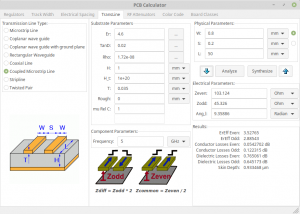 (click image to enlarge)
(click image to enlarge)
Quite obviously, the board’s parameters are on the left column, and the track’s data to the right. So let’s start with the board’s parameters. Note that the “…” to the right allows selecting materials instead of feeding numbers, and guess what, they’re correct (at least those related to my board).
- Er: Select FR4, and the dialectric constant is set correctly to 4.6.
- TanD: Select FR4 here as well, and don’t bother that it’s not accurate (because of the frequency): It doesn’t influence the impedance, but the only the loss calculation.
- Rho: Select copper. It’s resistivity is correct.
- H: The height to the ground plane. In my case, it’s a dual-layer board, so the ground plane is the back side. Hence H is the thickness of the entire board, 1 mm.
- H_t: The height to the ground plane (?) above the board. Luckily, doesn’t have much influence on the impedance unless it’s really small.
- T: The strip thickness. 0.035 mm for 1 oz.
- Conductor roughness: Irrelevant for impedance calculation, but will influence conductor loss calculations
- Relative permeability of conductor: Set to 1 for copper. Copper’s relative permeability, according to Wikipedia, is 0.999994, and this has no influence on impedance calculations.
- Frequency: For a USB 3.0 link, I set it to 5 GHz. Its influence on the impedance is quite small, so no need to be worried about the idea that a digital signal isn’t really band limited and such.
OK, so now what?
The goal is to find W and S. To the right, there’s also L, the length of the trace. It has no influence on the impedance, so any positive number goes. Likewise, we don’t care about the electrical length (Ang_l) which basically says how much delay, in terms of sinusoidal phase of the given frequency, the conductor imposes.
So there are two input parameters, W and S, and two output parameters, Zeven and Zodd. As the signal is differential with no common mode component, we don’t care about Zeven at all: Since Zdiff = Zodd * 2, we just need to make Zodd = 45Ω, more or less.
Or in other words, there is one degree of freedom. There isn’t one pair of W and S for a given board and impedance, but we get to select one of them.
So the rather silly methodology is to pick some initial W and S, more or less at random, and click the down arrow (or “Analyze”). See what we got. Then set Zodd to 45, and click the up arrow (or “Synthesize”). And then some manual iteration, until the result is fine.
But that leaves us with the need to make a decision.
What is a good pair of W and S?
To make a long story short, as small as possible. These wires aren’t carrying any significant currents, so their size is only limited by the manufacturing process (or: How much we’re ready to pay for it). For low-cost manufacturing, consider that they sometimes make the trace thinner by a mil or two (this is the low-quality side of low-cost). So it’s important to be aware of how this would impact the impedance.
Why is small good? Mainly for crosstalk and noise immunity: The closer the wires are to each other, the more do they behave as a differential pair. Being closer to each other, noise signals are added more equally, leading to a smaller differential noise signal. A common rule of thumb is that a differential pair should have a clearance of 5W from any other conductor.
It’s also a matter of taking up less physical space on the board (in particular when respecting the 5W rule above).
As for signal losses, it doesn’t seem to make a big difference.
There is however no defined way to iterate with the calculator to obtain good values. One may select a minimal W and try out several S until Zodd is 45Ω, but it may be below the minimal S allowed.
In that case, start with the minimal S, and increase W until Zodd is 45Ω. If we want to follow the 5W rule, that is probably the best pair achievable.
As for my own choice, it’s the one shown in the image above: W = 0.8 mm, S = 0.2 mm. This makes S a bit smaller than 8 mils. Even though me original intention was not to go below 10 mils, this settings allows me to meet the 5W rule. And it should still be fine to manufacture virtually anywhere.
These rather bulky tracks weren’t easy to connect to the USB receptacle’s footprint, as discussed in another post.
Other calculators
Given the importance of getting these figures right, it’s reassuring to feed the results into other calculators before etching them in metal.
Note that some calculate Zodd and some give you the differential impedance (plus, possibly some other figures). Don’t get confused, and no panic.
Introduction
It just so happened that I went for a pair of 0.8mm thick wires, with 0.2mm between them, in order to achieve 90Ω differential impedance on a 1 mm thick FR4 board. No wonder PCBnew (KiCad’s layout program) refused connecting these wires to a USB SuperSpeed receptacle’s footprint, with its 0.4 mm side pads, spaced 0.65 mm apart: They simply can’t get squeezed in.
A similar problem occurred with the 0402-sized coupling capacitors in series with one of the differential pairs: Even though there was no problem connecting the differential wires to the capacitors (after reducing the clearance limit for the relevant tracks), the tracks ran over the capacitors’ pads.
This post suggests manipulating the footprints to match the specific width and spacing of a differential pair. Not the easiest way out, but the result is clean and elegant.
The quick and dirty solution is to draw the tracks until close to the footprint, and do the last segment with a thinner track width. Possible, works, but creates ugly discontinuities, and maybe even signal integrity issues due to reflections.
There is more than one way to do it, and I hope it won’t be too confusing as I jump around between the different options. Each has its advantages and disadvantages.
As a side benefit, this post goes into the technique of making arbitrarily shaped pads.
All said below relates to KiCad 5.1.4, which is up to date as of September 2019. On Linux Mint 19, not that it matters.
Footprints, pads, tracks
Before getting into business, let’s talk a bit about pads and how wire tracks are connected to them.
First of all, the footprint: It’s a collection of graphic elements, each assigned to one or more layers, that are plotted on the PCB layout as a group. The relative position between some elements are fixed, and others can be moved (text labels in particular).
A well-known special element is the pad. Aside from the fact that it’s a useful shortcut to draw a shape on several layers at a time, there are three things that are exclusive for pads:
- Only a pad can be assigned a pin number
- A pad is the final destination for a wire track (it has an “anchor”).
- Drill holes (plated or not) can only be defined with pads.
The first two relate to the capability to connect wires to the component’s pin: The pin number, with respect to the netlist, tells PCBnew which wire track to connect to the pad. The anchor tells where to, geometrically, the wire should be connected. Each wire track starts and end at an anchor point. For simple pads, it’s always at their center.
Remember that if you want to draw something on copper or some other layers, and don’t need any of the three exclusives listed above, just drawing filled polygons on the relevant layers might be a better idea.
And now to the wire track’s geometry.
The final product of the PCB layout is Gerber files. Without getting into the details, the way graphics is defined in these files is with straight lines or arcs (part of a circle, or the entire circle), which are given their thickness with an aperture. This aperture is a filled geometric shape, in most cases either a circle or a square with a per-aperture given size.
The circle aperture is apparently dominant in KiCad: When drawing a wire track on a copper layer, it’s effectively a line with a circular aperture. Think of painting the track’s with a marker having a circular shape, with the diameter of the track’s designated thickness.
Actually, it seems like any line thickness in KiCad is implemented with circular aperture. For example, when drawing filled polygons, there are rounded corners when the line thickness is non-zero, due to the circular aperture.
The conclusion of all this: If the pad is circular, with a diameter matching the wire track’s thickness, there will be a perfect overlap between the pad and the track’s end, no matter what direction the track came from. For a rectangular pad, this holds true only if the track comes straight in, and its edge length matches the thickness of the pad in the same direction.
Modifying footprints
We’ll start with the simpler, and less impressive example: The capacitors’ 0402 footprint. The original 0402 footprint looks like this, with 0.59 x 0.64 mm rounded rectangle pads:

The 0.8 mm thick tracks do connect to a pair of such capacitors, but only after reducing the minimal clearance to 0.15 mm (which is the wrong thing to do):
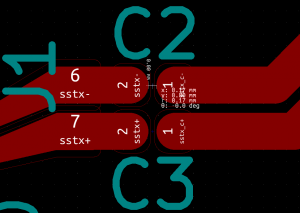 (click image to enlarge)
(click image to enlarge)
It’s quite evident that the tracks are all over the pads. This isn’t all that bad, because the solder mask is still correct (not visible on image above). And yet, the tracks get too close to each other, and they’re not supposed to extend the pads on the copper layer.
So this is what an extended 0402 looks like, with the beginning of a 0.8 mm track on each side:
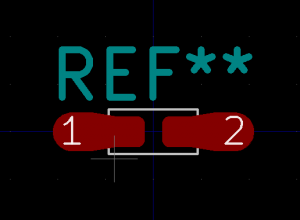
Each pad actually consists of three elements: The original pad (without the pad number), a filled polygon and a circular pad, which has the pad number assigned to it.
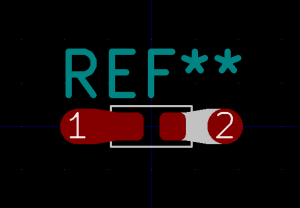
Moving these elements apart a bit for clarity, it looks like this:
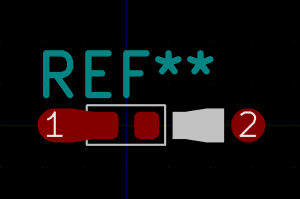
But the real need for this technique came from the USB 3.0 receptacle’s footprint, having pads too small for the 0.8 mm tracks:
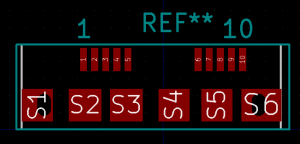 (click image to enlarge)
(click image to enlarge)
To overcome this, extension were added, making pads 0.8 mm wide and 0.2 mm apart. The pad is square in this example, so the track can only arrive directly from above:
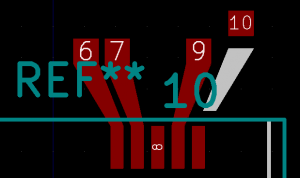 (click image to enlarge)
(click image to enlarge)
Pad 10 of the image above has been separated for the sake of demonstration.
This is what the result looks like in a PCB design using these:
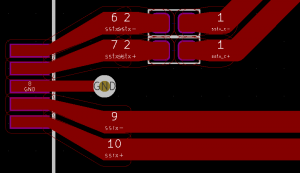 (click image to enlarge)
(click image to enlarge)
Exaggerated perfectionism or the right thing for a 5 or 10 GHz signal, who knows.
How to do this
A pad with type Custom (having rectangular or circular anchor) can be merged with any number of geometrical shapes, turning it into a larger pad, with the shape of the union of all merged areas.
So:
- Draw a filled polygon (on the F.Silk for example) and then change its line thickness to 0.
- Create a pad with “Shape” set to “Custom (Rect. Anchor)”, which will be the actual pad that the wire will be connected to.
- Select both, right-click, and pick “Create Pad from Selected Shapes”.
The attributes (which layers etc.) are taken from the anchor pad, but the shape is the union of the pad and the polygon. As mentioned above, a circular anchor pad with the diameter of the track width is easiest to work with later (but more difficult to match the polygon for).
In fact, getting the polygons just right is a bit of a headache. I found myself editing the polygons’ coordinates manually in the footprint files to get exact positions. The “Move Exactly” feature is also helpful for placing items accurately.
Note that the extra pad (actually, the anchor pad) should be designated for the copper layer only: No solder mask nor paste layers. We define it as a pad so a track will connect to it, but it’s not going to be soldered on.
What about the courtyard? Should it be extended? Well, no: There’s no problem having other components placed over the extended area, which is part of the wiring. PCBnew ensures no other copper traces get near by virtue of clearance requirements.
Having said all this, note that the trickery with “Create Pad from Selected Shapes” isn’t really necessary. It just makes it simpler to manipulate the shapes as one unit. It also moves the filled polygon from its original layer to the copper layer, but that can be done on the polygon’s own attributes. This way or another, the track connects to the anchor pad (in the merged version) or a simple pad. It doesn’t really matter if the extra geometry is linked to the pad or not.
But now we have two pads
There is the original pad, which is left in place, partly for laziness: It’s already at the right size and place, covering the correct layers (including solder mask and paste), so why mess with it? And then there’s the new pad, which is part of the extension, only for the copper layer.
The question is whether the original pad should also have the pin number, or if it should be pinless. There are basically three options:
- Keep the pin number, so both pads have the same number. In this case, PCBnew requires both pads to be connected (wires explicitly with tracks) or the original pad is considered unconnected, and will generate a DRC error. Signing off a PCB layout with unconnected nets errors requires a certain amount of courage. And drawing the internal wire without adding dirt may be tricky.
- Remove pin number designation from original pad. But this will cause PCBnew to complain that the new and original pads are too close (in fact, they’re touching). They are considered two different pads, and generate a DRC error like the following:
ErrType(19): Pad too close to pad
@(201.775 mm, 57.300 mm): Pad of J1 on F.Cu and others
@(204.850 mm, 57.950 mm): Pad 9 of J1 on F.Cu
Well, in some cases this can be solved by skipping the “Create Pad from Selected Shapes” part, and have two (non-custom) pads, with the filled polygon on the copper layer between them, and hence also making enough space between the pads. It’s a question of the size of the polygon vs. the required pad clearance.
- Replace the original pad with plain graphics, drawing it as three distinct and overlapping polygons: One for the copper layer, one for the solder mask and one for the solder paste. Rounded corner are achieved with the polygon’s line thickness, if so desired. Haven’t tried this (it’s a bit tedious, after all), but it should work. Note that just merging the original pad’s geometry into the new pad will only cover the copper layer (as the new pad is defined not to cover the two other layers).
I went for the second option, because I allow myself to ignore DRCs on pad-to-pad clearances, but not unconnected net errors. If pad-to-pad clearances are violated because of components placed too close, courtyards are there to prevent them. So making a habit of ignoring pad-to-pad DRC errors is fairly OK.
Impact on signal integrity
I started with this pad manipulation thing because I thought I had no choice, but then I asked myself what this does to the signals. Short answer: I don’t really know, because I haven’t run an electromagnetic simulation on this.
But the word is that any sudden change and discontinuity causes reflections, so connecting to a pad with a gradually changing track width should be better. Maybe, one day, there will be a KiCad feature making all or selected connections between pads and tracks adapting this way.
In fact, think of a thin wire connected to a thicker pad. Wouldn’t it be better if it became gradually thicker as it approaches the pad, so there’s no discontinuity there?
Or maybe it won’t make enough difference to care about this at all. Once again, I don’t know. I guess it’s something the RF guys care more about, and much less us dealing with digital signals.
I should also mention that the way that the pads go sideways on the receptacle shown above, creates a certain difference in the track length, which isn’t accounted for. One can measure the difference manually and feed it into “Pad to die length” in the pad’s attributes, but that was a bit too much for me.
Once in a while, there’s a piece of junk on the desktop, and the question is who should be blamed for it.
The short answer is:
$ xwininfo
and fetch the window’s ID from the line at the beginning saying e.g.
xwininfo: Window id: 0x860000a "xclock"
And next, fetch the alleged process ID:
$ xprop -id 0x860000a | grep _NET_WM_PID
_NET_WM_PID(CARDINAL) = 58637
Note that it’s the duty of the program that generated the window to set this value correctly, so it may be absent or wrong. If the window belongs to a client on another machine, this process ID might be misleading, as it’s on the process table of the client (check out WM_CLIENT_MACHINE, also given by xprop).
If _NET_WM_PID isn’t helpful, try to look for other hints in xprop’s answer, or the correct process can be found with the rather complicated method described on this page.