Using GIMP to get rid of cellulitis
This is a short note about how to get rid of cellulitis on natural skin, using GIMP 2.6 (will most likely work on earlier versions as well).
The truth is that I don’t really understand why this works, but it fixed a nasty case of ugly skin texture in a low key photo. The trick was using the hard light layer mode, which is described in detail in the GIMP documentation. Unfortunately, the explanations and equations didn’t help me much in understanding why it happened as it happened.
So here’s the procedure, as I did it. If it doesn’t work for you, don’t blame me. I have no idea what I actually did.
Original image:

Original image
Duplicate the layer, and blur the upper layer strongly (Gaussinan blur, radius 40 in our case)
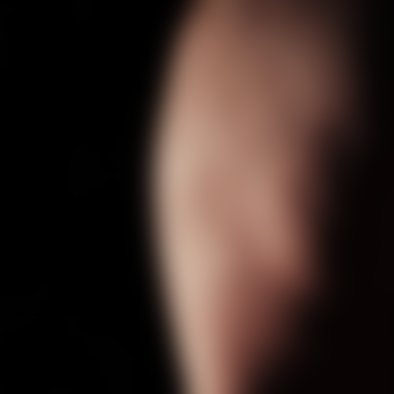
Stage two: Image blurred
Set upper layer’s mode as “Hard light”
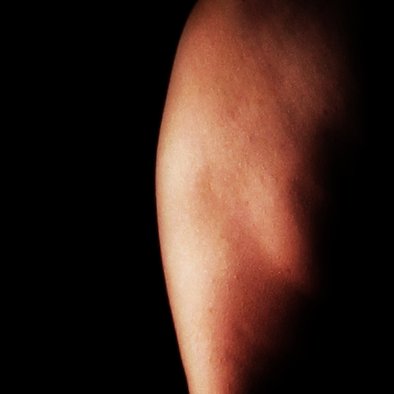
Stage 3: Hard light applied
Merge down the upper layer, so they become one layer, and reduce the saturation:

Final result
This may not look like a significant change, but when zooming out, it is.